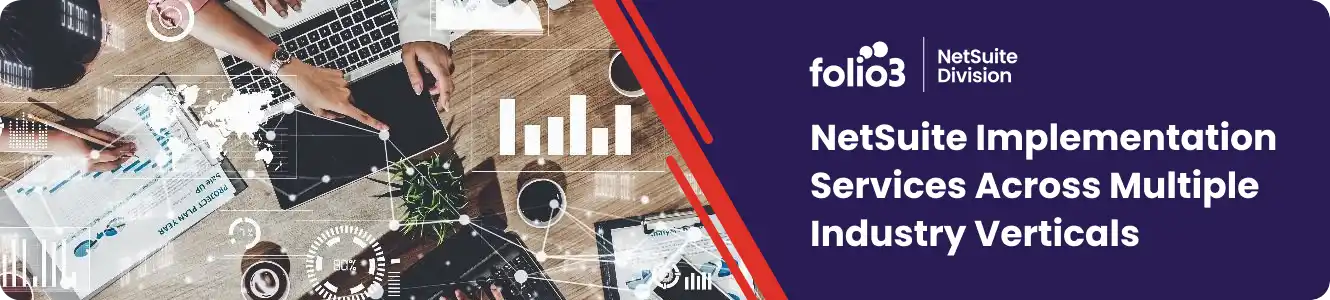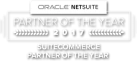Some time customer would like to display the total available quantity of Kit/Package items through saved search. A simple search shows empty available quantity for Kit/Package item because member items are associated with Kit item and the quantity of Kit item depends on the quantity of its components. The solution is here:

1. Go to Lists > Search > Saved Searches > New > Item
2. On Criteria > Standard > Filter >
i. Type = Kit/Package
ii. Inactive = false.
3. On Results > Columns > Fields: Name
i. Name
– Set Summary Type = Group
ii. Formula (Numeric)
– Set Summary Type = Min
– Set Formula = nvl(({memberitem.quantityavailable}/{memberquantity}),0)
6. Save and Run.