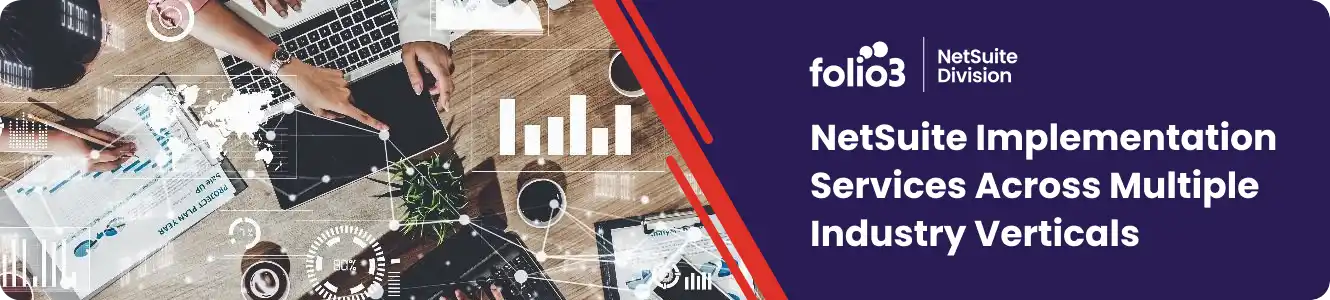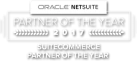Rewarding partners and sales personnel with commissions for closing sales is a tried and tested method of boosting employee morale and enhancing overall sales productivity. Without an automated system to keep track of commissions due and their payouts though, it becomes really hard to keep track of sales team performance and earned royalties.

Fortunately, the Oracle NetSuite ERP comes with an Incentive Management module, which provides an easy to use solution for creating and maintaining complex multi-tiered commission plans, including the management and calculation of sales compensation, based on various criteria such as quota, quantity sold, service item, product profitability and one-time incentives, among others. This module also provides a clear view of incentives/commissions to employees, thereby ensuring that your sales team is fully aware of the latest status of their incentives.
In this post I’ll show you how to setup partner commission in your NetSuite account. Just follow the steps listed below to do so.
Note:
You will need access to the Commission Module in NetSuite in order to setup partner commissions. If you don’t have this module installed already, you will need to buy it from NetSuite.

How to Setup Partner Commission in NetSuite
- First, enable the ‘Partner Commissions/Royalties’ feature in NetSuite.
- Then, set your commissions preferences at Setup > Sales > Sales Management > Commissions. These preferences will determine how and when you pay commissions and will affect all commissions set up in your NetSuite account.
- Create a Commission Schedule by going to List–>Commission –> Partner Schedule
The Partner Schedule defines the basis for commission calculations (basically the formula used to calculate commissions).
- Next, create Commission Plan from List–> Commission –> Partner Plan
The Partner Plan is where you associate the Commission Schedule with each Partner, so that whenever that particular partner or partners are found at the transaction level (such as invoices, payments, etc.) their commission for that transaction is automatically calculated.
- Authorize Partner Commissions from Transaction –> Commissions –> Authorize Partner Commission
Now the Partner Commissions are fully setup and their payment process has also been initiated, so whenever an Authorize Partner Commission transaction occurs from now on, the respective partner’s commission will be automatically calculated and will be available for payment in NetSuite.
- To Pay the Commission just head over to Transaction –> Payables–> Pay Bills
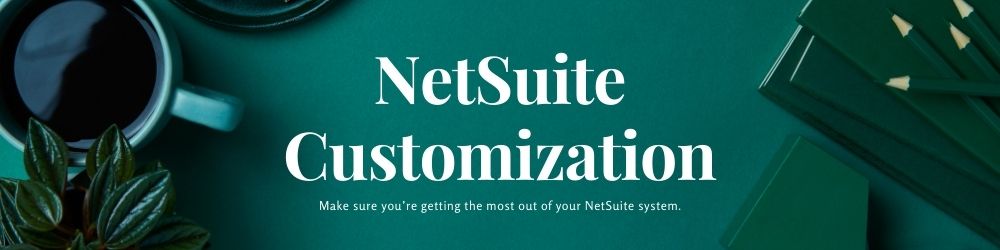
How to Clear Commissions Pending Authorization without Paying Them Out
Once a commission amount has been generated from a sale that meets the commission criteria, it must be authorized, in order for it to be available for payment.
If you want to clear these pending commissions without making them available for payment, you just need to enter an offset amount on the ‘Other Transactions’ tab when authorizing the commission. To do that just follow the steps below.
- Navigate to Transactions > Commissions > Individual Employee Commission.
- In the Employee field, select the sales person who is meant to receive the commission.
- On the By Transaction or By Period tab, select the amount of commission that you want to clear.
- On the Other Commissions tab, enter an offset amount.
- Click Save.
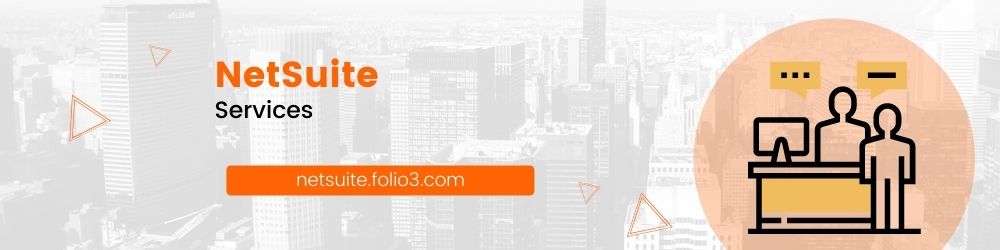
How to Apply VAT on Partner Commissions
To apply VAT on Partner Commissions, just perform the following steps.
- Create a bill for the VAT amount only.
O Navigate to Transactions > Purchases/Suppliers > Enter Bills
O Select Vendor name & enter the other required information on the Main tab
O On the Expenses tab and the Account column, set the values for the following:
O VAT account
O Amount column = enter 0.00
O On the Tax Code column, select the appropriate VAT code
O On Tax Amount column, enter the tax amount for the commission
O Click Add
O Click Save
What you’ve basically done above is create an additional Payable amount in addition to recognizing VAT on the commission.
- Then, Link the Bill and the Commission by following the steps below.
O Navigate to Transactions > Purchases/Vendors > Pay Single Vendor
O Select ‘Vendor’ on the Payee
O On Apply tab, select the bill and the commission
O Click Save
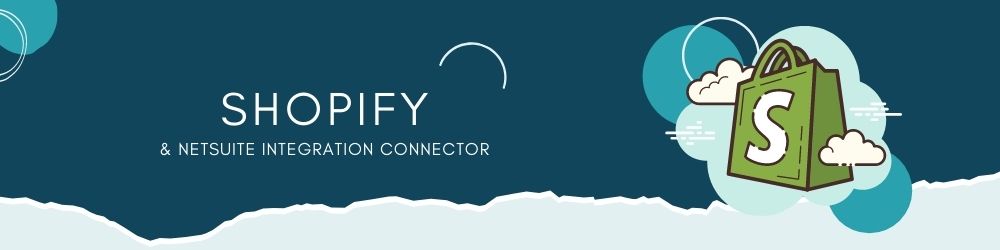
Recalculating Commissions
Whenever any changes are made that affect commissions, the commission amounts are automatically recalculated in NetSuite. Whenever you make changes to a commission plan or schedule for example, the commission is recalculated. These changes can include:
- Changing the date range for a commission plan assigned to a rep
- Assigning new sales reps to a commission plan
- Editing a commission schedule that is assigned to a plan
- Adding or removing commission schedules from a plan
Changes to transactions can also cause commission recalculation. These transaction changes include:
- Changes to dates, amounts, and other transaction fields
- Changing the order transactions are entered in. For example, backdating a transaction to a previous month will require an update to YTD Quota schedules.
However, not all changes to transaction cause commissions to be recalculated. The following changes for example, do not result in commission recalculation:
- Changes in the sales rep hierarchy (for example, a change in supervisors)
- Changes to quotas
- Adjustments to profits and the Cost of Goods Sold (COGS)
- Item fulfillment
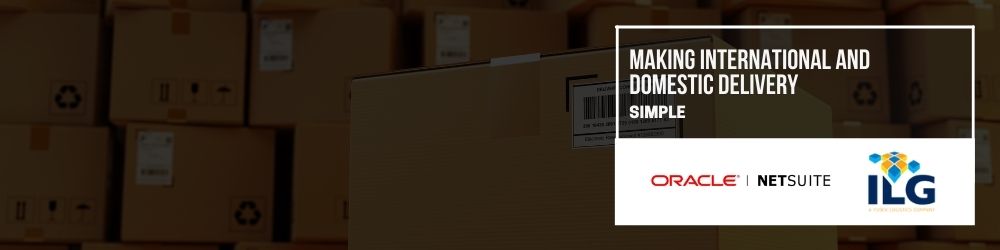
Commission recalculations are performed on a nightly basis. You can see all the commission plans and partner schedules that are set to be recalculated in the Recalculation column on the commission plan and in the commission schedule lists. If a commission recalculation transaction encounters a problem, or if you are recalculating a plan covering a long time period or a plan with complex commission plans, the recalculation process take longer to complete.
You can also initiate commission recalculations manually by clicking the Recalc button when viewing a commission schedule or a commission plan.
Commission is automatically recalculated whenever an order is billed. If you calculate commissions based on profitability or total profit, and bill or invoice customers prior to fulfillment, then you must manually recalculate commissions prior to payout authorization.
Hope you found this post useful.
If you have a NetSuite development requirement you would like to discuss, please get in touch with us at https://netsuite.folio3.com/contact/.