As one of the top ERP solutions in the market, NetSuite offers hundreds of features with numerous customization options. One of the key features it offers is Duplicate Detection, which is a must have feature for any ERP. In this post we’re going to look at this particular feature and how you can apply it on specific fields of some built-in record types. Let’s take a look.
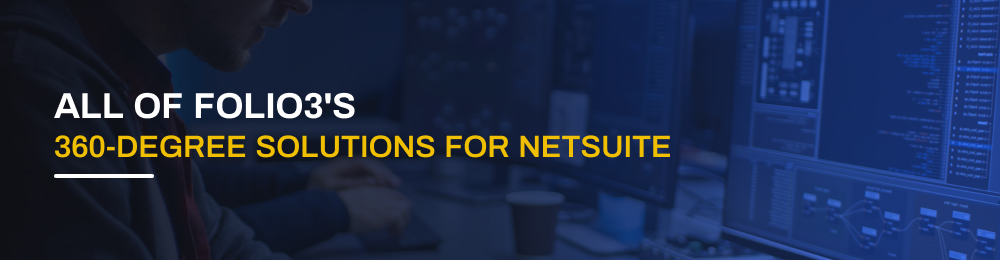
To use the Duplicate Detection feature, you first have to enable it in your NetSuite account. Do to so, just follow the steps below:
1. Log in to your NetSuite account.
2. Go to Setup > Company > Duplicate Detection
3. Tick the check boxes to enable detection for these record types. Next, select the fields you wish to check for duplicate values by clicking on the arrow (as shown in the image below) next to the text box
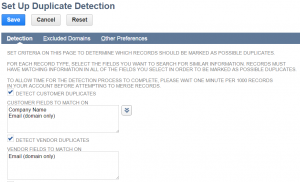
4. When you do that the screen below will appear. From here you can just select the fields you wish to check for duplicate values, from the left column and click Done.
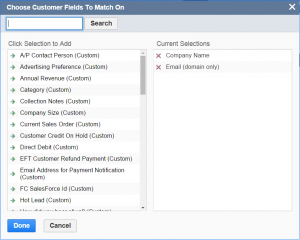
5. Click Save.

And that’s it. The Duplicate Detection feature is now active in your NetSuite account.
Let’s give it a try.
1. Go to Lists > Relationships > Customers > New
2. Input ACME in the Company Name and click Save.
3. Again go to Lists > Relationships > Customers > New
4. Enter ACME in the Company Name. As soon as you take the cursor out of this field, NetSuite will give you a warning message saying that “This record may have duplicates” and will also show the duplicate value below the warning (as depicted in the screenshot below).
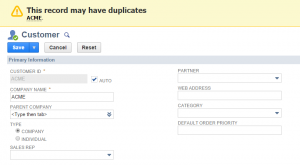
There you go!

We are NetSuite Official Partner, specialized in NetSuite Implementation, Customization and all sort of Connectors. Feel free to Contact Us for any query, or to request a quotation.