Banking transactions can be varied and complex, but they don’t have to be. But, in the new banking era, technology and automation can help you improve efficiency and productivity. NetSuite has also introduced Banking as a Service to improve operational efficiency and reduce costs. It is a unique open banking approach that helps NetSuite customers streamline financial services and strong banking relationships. NetSuite’s smooth integration capabilities simplify and create more effective banking reconciliations and transactions. This solution has made the platform one of the top fintech providers in the current technological landscape.
NetSuite is the leading cloud-integrated ERP software trusted internationally for many critical business processes. One of the primary processes NetSuite uses to manage financial operations. With over 28,000 customers relying on software to function optimally in all aspects of finance, NetSuite is a leader in helping businesses integrate and coordinate their banks. Undoubtedly, NetSuite banking integration simplifies the creation of financial institution roles, records, and permissions, and multi-factor authentication.
NetSuite simplifies makes the process of tracking financial information easy, including transactions and other data from financial institutions. Manual tracking and reporting are time-consuming and free resources for other essential tasks. All businesses can benefit from increased efficiency and reduced costs through NetSuite Banking integration.
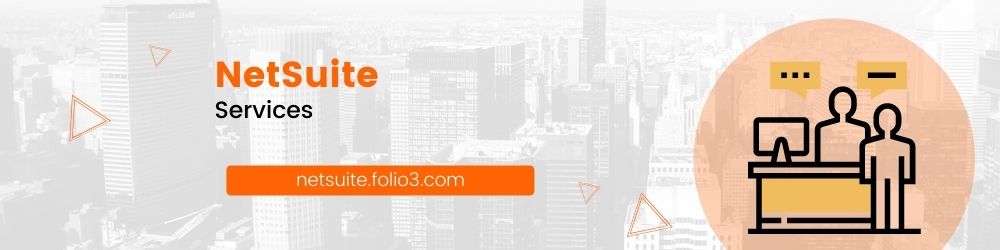
Introduction to Bank Reconciliation in NetSuite
Every business needs to reconcile all bank statements. Ideally, this task should also be performed by someone not involved in the Cash Withdrawal, or Cash Receive functions. Reconciliations compare bank statements to cash transactions and identify errors, irregularities, or required reconciliations.
NetSuite offers several ways to reconcile bank statements. You can manually check all debits and credits or import your online banking details.
You don’t need an Excel or CSV file to import bank statements into NetSuite. You can do matching and matching transactions without them. Matching rules can be found on the Transaction Match Check page. On this page is a section that shows a side-by-side list of NetSuite General Ledger Transactions and important Statement Transactions. You can then filter and select one or more from each list to choose the appropriate match.
The professional services of the original voting site will continue to be available. You can use your old tools to reconcile bank statements and enter, match, and delete transactions. The new voting functionality includes many improvements. Wise reconciliation is improved, and there is also a working account reconciliation portlet.

This new portlet offers enhanced functionality to meet customer expectations for financial management. Other advantages include:
- Customers can now view a daily snapshot of their total cash balance. This can be done with all cash and credit card accounts.
- You can quickly determine when each account was last reconciled.
- You can see when the last statement was uploaded to your account. This includes all bank statements and outstanding items that require reconciliation and settlement.
- Improved intelligent transaction matching has streamlined the system and increased consumer sales.
- This allows for faster-automated bank account reconciliation. This significantly reduces monthly processing time.
- Rules can now be applied to specific accounts (previous versions only allowed global management).
- Organizations can disable the default rule if desired (or instead of deleting it).
- Additional transaction types help provide more granularity when creating match criteria.
Connecting with Financial Institutions in NetSuite
How do I connect to my financial institution with NetSuite?
Businesses must constantly monitor their financial information. These detailed tasks are time-consuming if performed manually. Luckily, NetSuite makes this possible by introducing a banking integration interface.
To connect NetSuite to your financial institution:
- Go to Set up > Accounting > Financial Statements > Financial Institutions > Lists.
- On the list page, select view by the Bank Feeds Institution Record.
- Then, select Edit from the Configuration subtab by connecting to US and Canada accounts. This should be done in the format profile.
- Select a connection on the format profile page for US and Canadian accounts.
- You will need to read and confirm the notice if you have never connected to a financial institution before. Select Agree and Agree.
- Select Get Started.
- step 1: Please select a Financial Institution
- Step 2: Authentication – Enter your Credentials
- Select Submit – If all the credentials you entered are correct, you should be able to import your bank transactions seamlessly. NetSuite can now retrieve all your credit card and banking information. If you use multi-factor authentication, you’ll need to enter additional criteria.
- Step 3: Account Verification – Your NetSuite account is fully connected, and all bank and credit accounts connected to your bank are synced. If you want to link another financial institution, select Link another institution.
- After setting the data, click the Account Linking sub-tab.

FAQs About NetSuite Bank Reconciliation
Q. Can NetSuite reconcile my bank and credit card statements?
To reconcile your credit card statement:
Go to Transactions > Bank > Reconcile Credit Card Statements. You can also access this page by clicking the Reconcile link for credit card ledger transactions.
Q. How do I get a bank transfer with NetSuite?
1. Select Transactions > Banks > Transfer funds.
2. Select the Clearing Account From Account.
3. Select a bank account for the payee account. 4. Enter the amount to transfer.
5. Enter your notes.
6. Enter dimension information.
7. Click Save.
Q. How many banks can be integrated with NetSuite?
The NetSuite Bank Feeds Suite app primarily focuses on small businesses needs. As such, it supports 20 individual accounts and 10,000 transactions.
Q. Can banks that are not on the list be added to the list?
There is no option in the Bank Feeds SuiteApp to add a new bank if the bank you want is not in the list. Alternatively, you can use a custom plugin or pick the Auto Bank Statement Import Suite app to connect your bank.
Q. What financial banks and institutions in the US and California are supported?
Click here to view a complete list of all supported financial banks and institutions.

Benefits of NetSuite’s Banking Integration
Integrating banking with the NetSuite Bank Feeds Suite app has many benefits. These include saving time, scaling for growth, improving cash flow, and accessing data from several financial institutions through single platform.
Writing Cheques
If you need to pay an expense or record a transaction other than a cheque, the NetSuite business process allows you to write a cheque using the Write Checque feature.
Journal Entry
Journal entries can be created in Oracle NetSuite Global Business Units to complete transactions that change the balances of general ledger accounts.
Moving Funds
You can transfer funds from one account to another. You can also send money to non-bank accounts.
Credit Cards
NetSuite’s banking business model allows customers to add corporate lines of credit and fees, pay credit card bills, and reconcile overall statements. All within a single solution provider.
Account Mapping
An ERP solution allows you to create and store records for your financial institution. You can then add multiple format profiles. Format profiles enable companies to set bank transaction codes for importing statement file formats.
Online Banking
If your business uses e-commerce, omnichannel commerce, or online banking, NetSuite allows you to download transaction data from your credit card company or bank. You can then import the statements into your account. You can also automate file uploads using the Bank Connectivity plugin.
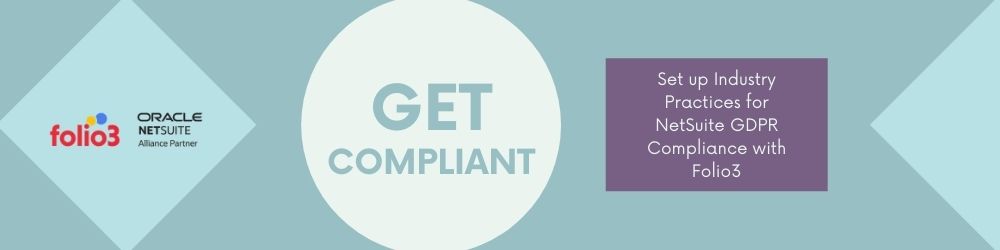
Requirements to Set Reconciliation Processes in NetSuite.
NetSuite’s Bank Reconciliation feature is the most effective ARP (Automated Account Reconciliation Plan) available to small businesses. An intelligent rules engine automatically classifies and organizes bank data, compares existing transactions, and matches matching entries. NetSuite flags all exceptions for quick remediation. NetSuite eliminates the cost and time of manually reconciling accounts with streamlined and automated bank reconciliation technology.
Step 1: Integrate data through Bankfeeds app functionality (see the section on connecting to financial institutions).
Step 2: Once the data has been imported into NetSuite, click on the Match Bank Data page.
Step 3: Side-by-side list of transactions and imported data
Step 4: Create a matching rule by going to Refinement > Matching Rules > New Rule.
Step 5: Submit the match for deletion. Then, visit the statement adjustment page to review and adjust your statement.