Advanced Order Management is a feature in NetSuite that enables businesses to manage complex order fulfillment processes efficiently. It provides functionality for order orchestration, inventory allocation, fulfillment, and shipping across multiple locations, warehouses, and channels. It allows businesses to optimize their order fulfillment process by providing real-time visibility and control over orders, inventory, and shipping processes. With Advanced Order Management, businesses can manage orders from multiple channels, including e-commerce platforms, point-of-sale systems, and phone orders, in a centralized location, streamlining the entire process from order to fulfillment.
Let’s understand this in a more simple way:
Imagine you have an online store where you sell products to customers. When a customer places an order, you receive a sales order in your NetSuite account. In the sales order, you can specify the location of the items that the customer ordered. For example, you might have one location in California and another in New York.
Now, let’s say a customer in New York orders a product that you only have in stock in California. With Advanced Order Management, you can choose to either fulfill the order from the California location and ship it to New York, or you can fulfill the order from the New York location if you have the product in stock there.
Additionally, let’s say you have set up rules in AOM to prioritize orders for customers with a certain VIP status. In this case, if a customer with VIP status places an order for a product that is in low stock, the system might automatically allocate the product from a location that has more stock available, ensuring that the VIP customer gets their order fulfilled first.
To enable Advanced Order Management (AOM) in NetSuite, follow these steps:
Requirements
To make this available, we need to enable the following features by navigating to Setup > Company > Enabled Features > (Transactions tab) :
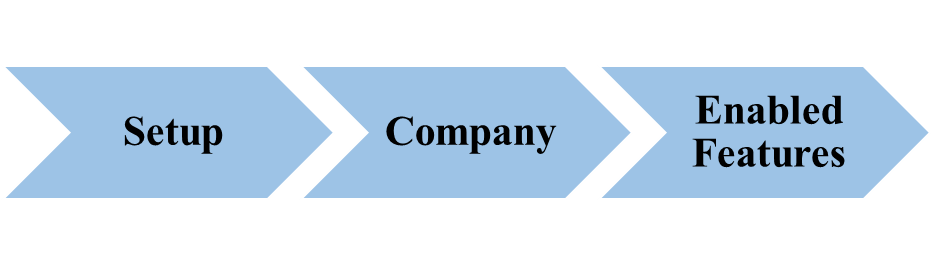
And then make the following features enable: Automatic Location AssignmentFulfillment RequestStore Pickup
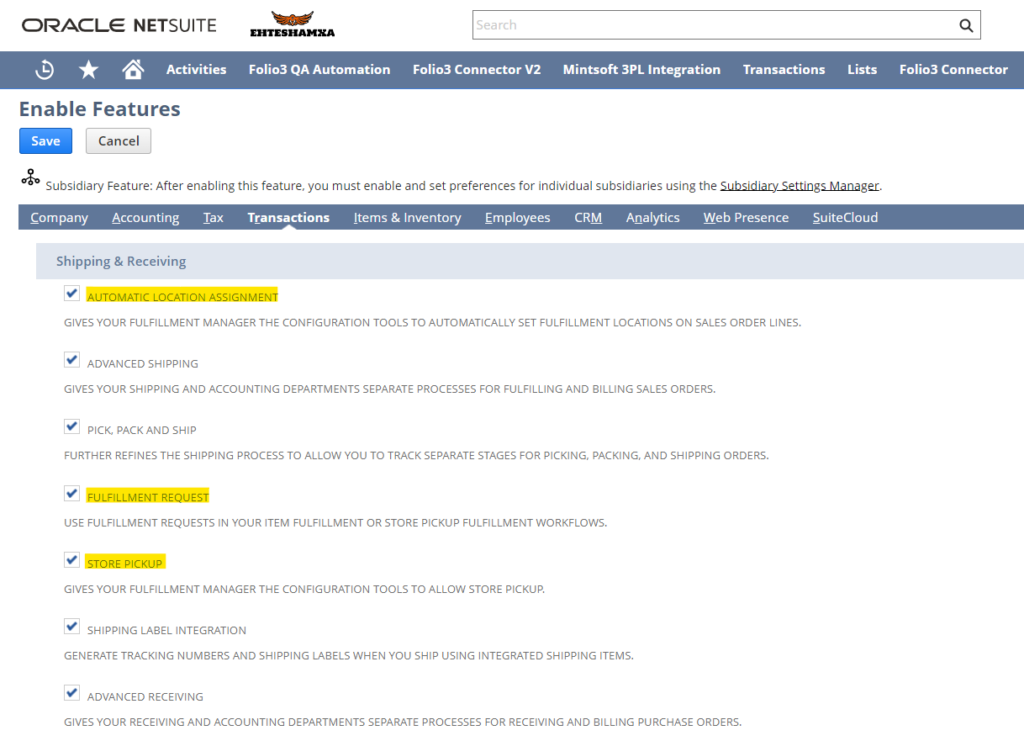
Advanced Order Management (AOM) offers three essential features that are crucial for distribution companies:
- Automatic Location Assignment (ALA)
- Fulfillment Requests
- Store Pickup Fulfillment
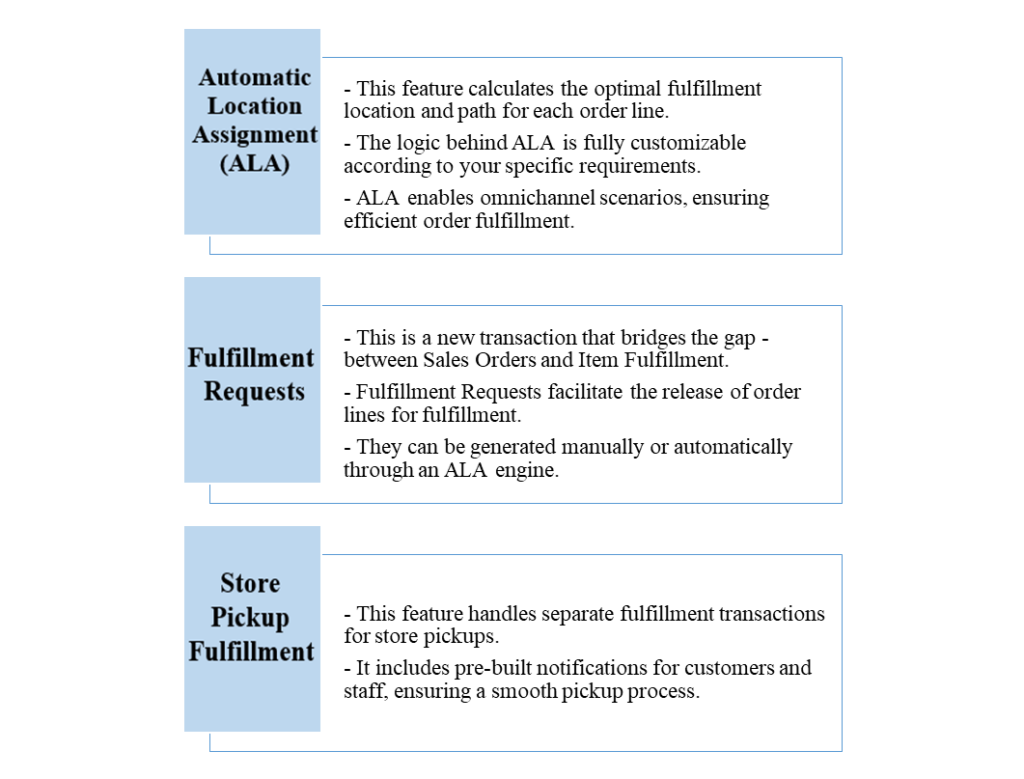
CONFIGURATION
To configure Automatic Location Assignment (ALA) in NetSuite, follow these main steps:
Adjust Locations:
Go to the Location page by using the global search or by the following navigation:
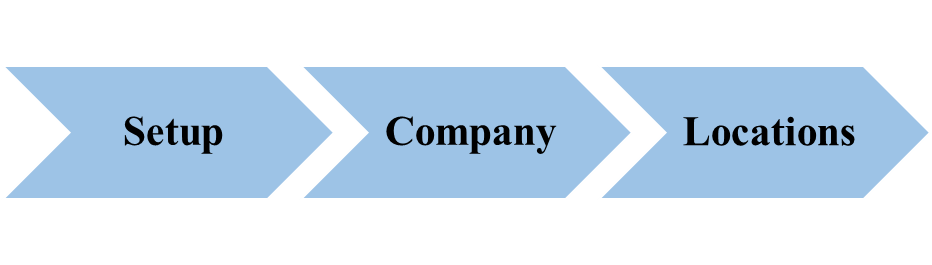
On the location record, on which you want to use ‘Automatic Location Assignment’ and ‘Store Fulfillment’.
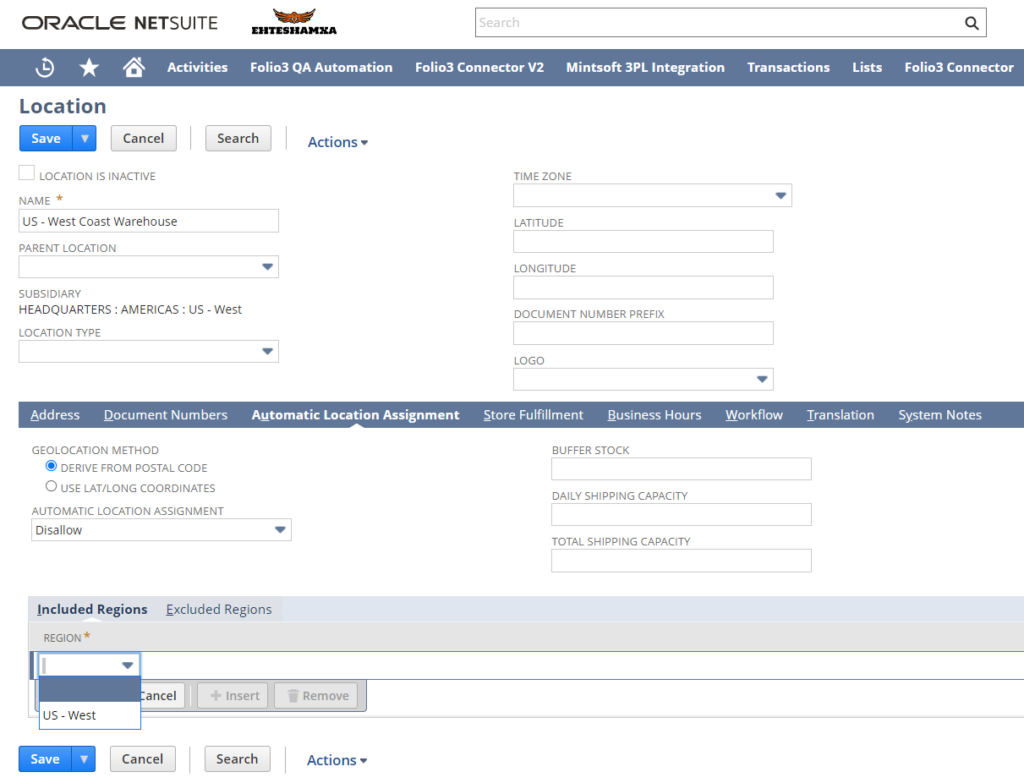
Ensure that the ‘Allow Store Pickup’ checkbox is checked on the ‘Store Fulfillment’ tab if the location represents a store where customers can pick up their orders:
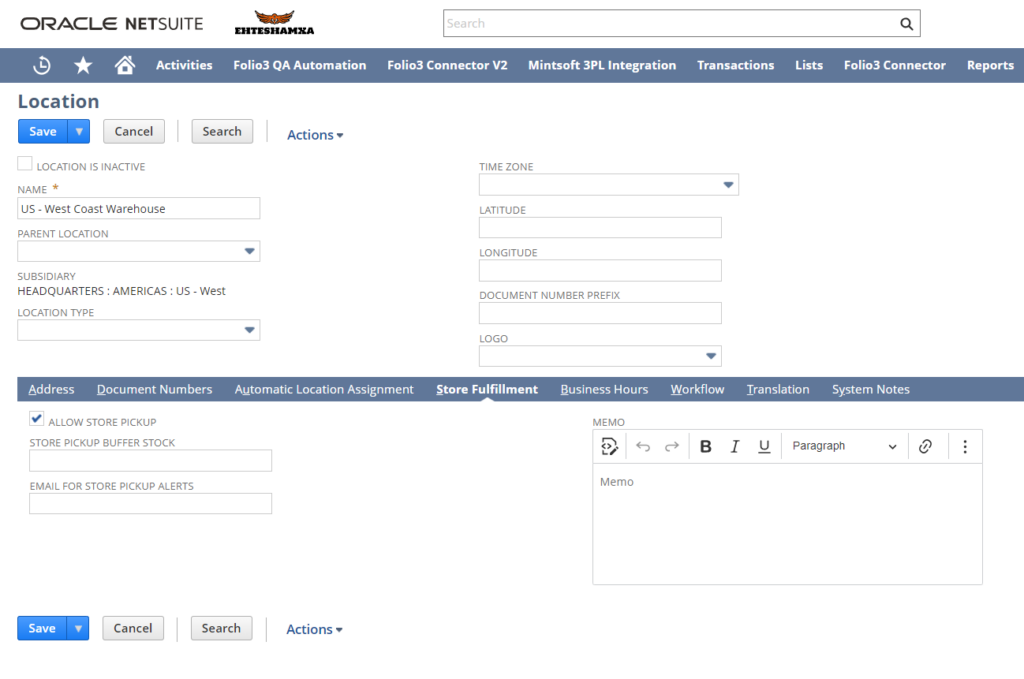
You can divide regions by U.S. states or choose a different approach for this navigate to:
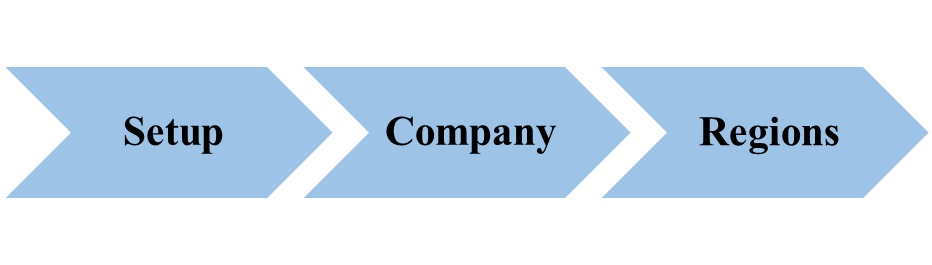
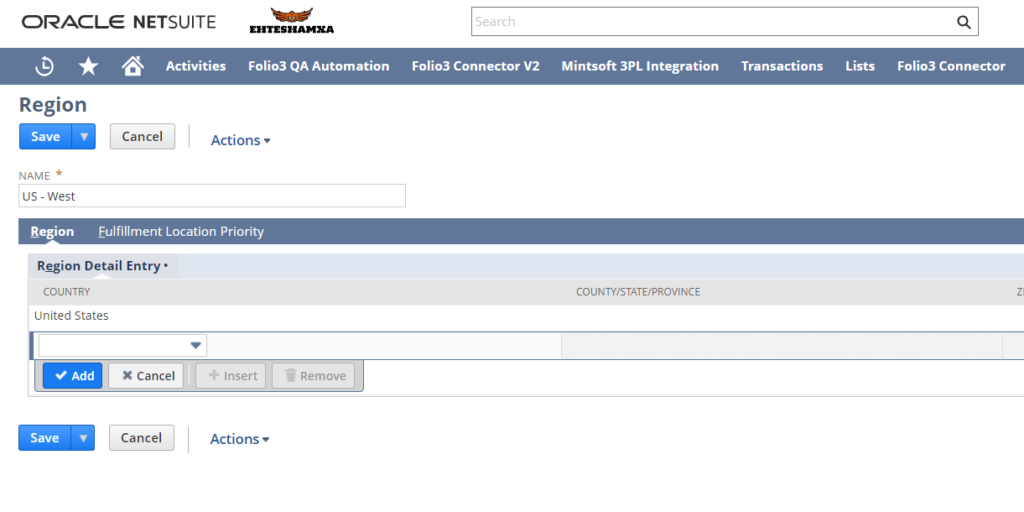
On the location record’s ‘Automatic Location Assignment’ tab, specify the regions you want to include in the auto location assignment.
Review the available options and their impact on fulfillment in the SuiteAnswers article. These location settings will be considered during the assignment process.
Create Configurations:
Create a new configuration by navigating the:
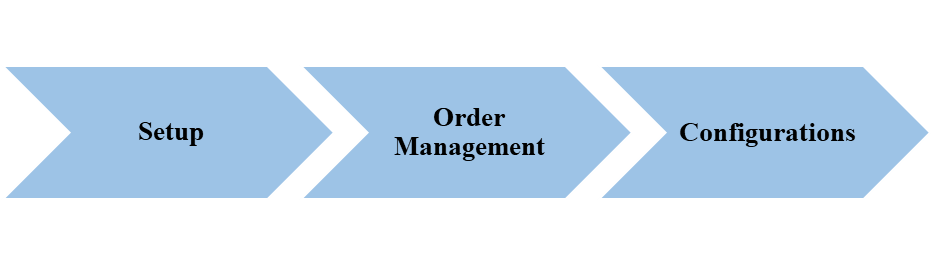
Enter a name for the configuration (Subsidiary selection is applicable for OneWorld environments).
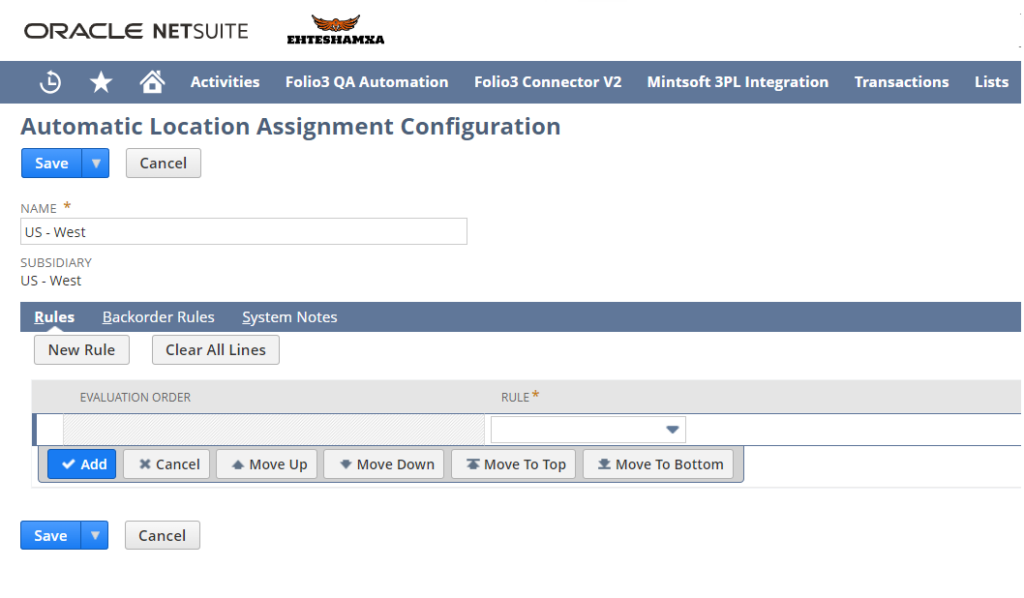
Save the configuration record and proceed to the next step.
Create Rules and Settings:
Edit the configuration saved record you have created in the previous step.
Click the “New Rule” button on the configuration record.
Choose between applying the rule to all items or applying it to items returned by a Saved Search.
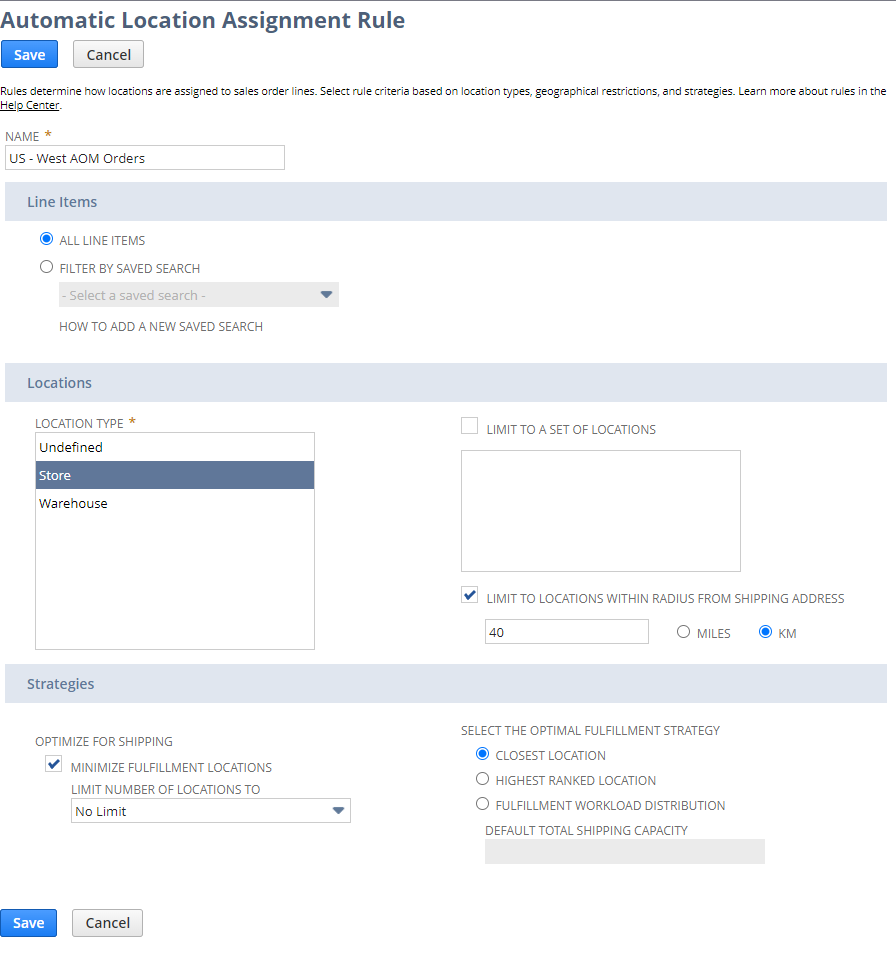
Configure the rule fields based on your requirements. Separate rules can be created for the back-ordered orders by navigating to the “Backorder Rules” tab. Refer to the SuiteAnswers documentation to understand the impact of each field on your system.
Run Automation:
Navigate to Advanced Order Management Setup by the the following path.
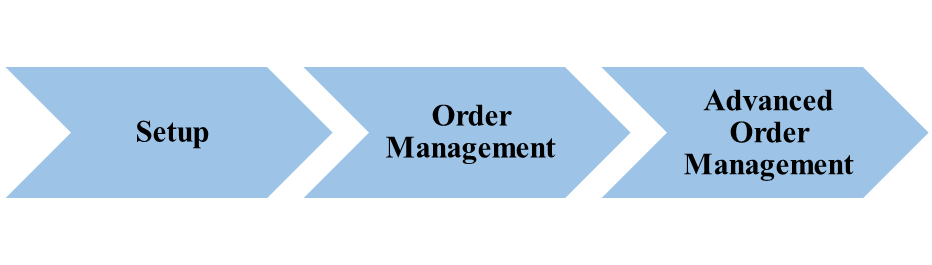
Review the settings and their impact on fulfillment and location assignments in the SuiteAnswers documentation (login required).
In OneWorld NetSuite environments, use the ‘Automatic Location Assignment’ tab to assign the default configuration per subsidiary.
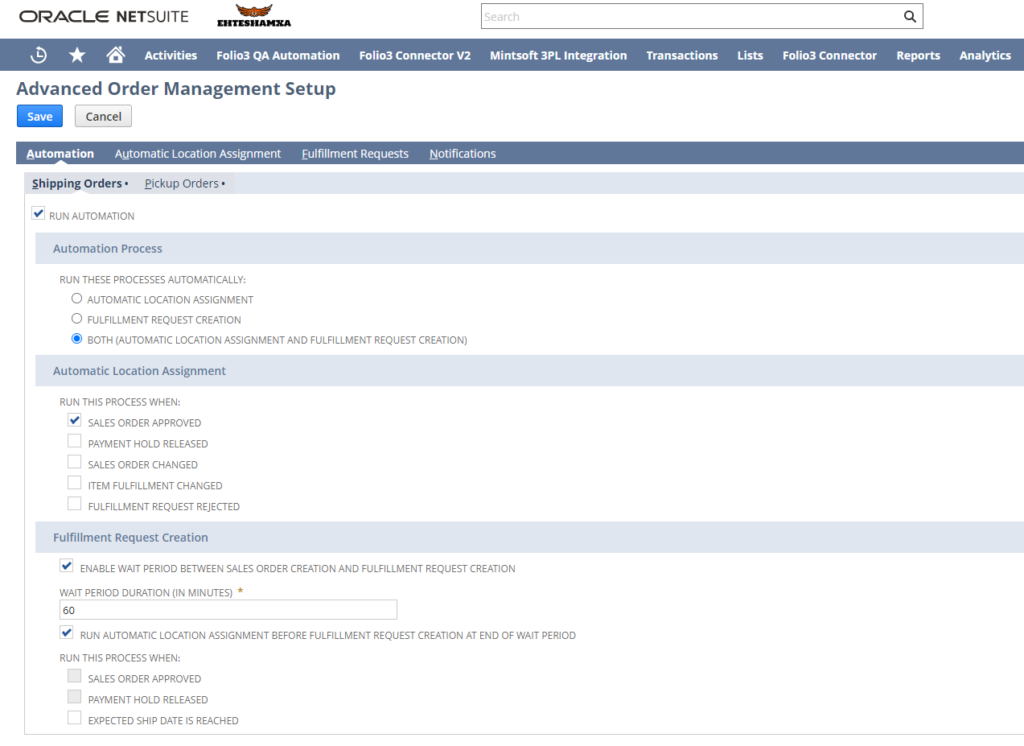
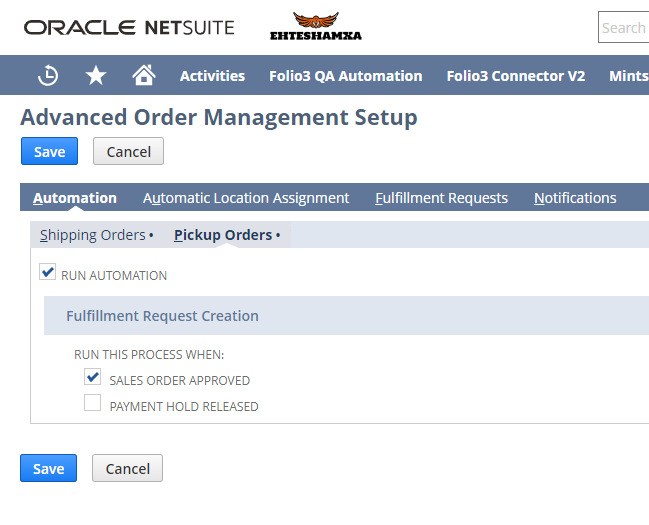
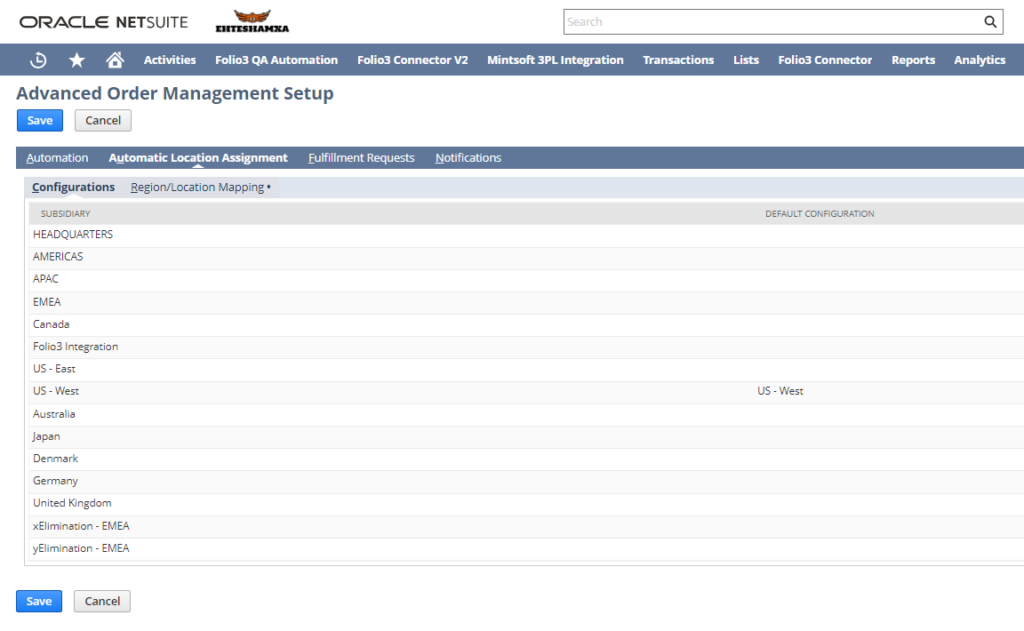
By following these steps and referring to SuiteAnswers for detailed explanations, you can successfully configure Advance Order Management in NetSuite.
Please note that detailed configuration and setup instructions can be found in SuiteAnswers. Once logged in, you can access the relevant information.
When Advanced Order Management (AOM) is enabled in NetSuite, you can fulfill an order from a location other than the one set on the sales order. NetSuite’s Advanced Order Management features help you streamline your order fulfillment process, reduce costs, and improve customer satisfaction. This is because AOM provides you with more flexibility in managing your inventory and fulfilling orders.
