Working in an accounting firm is the most challenging nine-to-five job. It’s not just about playing with numbers; the logic behind maneuvering figures is complex. You must be watchful of every alteration you make and stay alert to any changes in the statements.
As complicated as it sounds, technology has eased accounting functions to a great extent. You don’t need to spend hours to ensure your figures are accurate. Neither do you have to update them in the system manually; automation helps you with everything.
However, there’s a lot to know about the different facets of accounting procedures, and only then will you understand how technology benefits you with it.
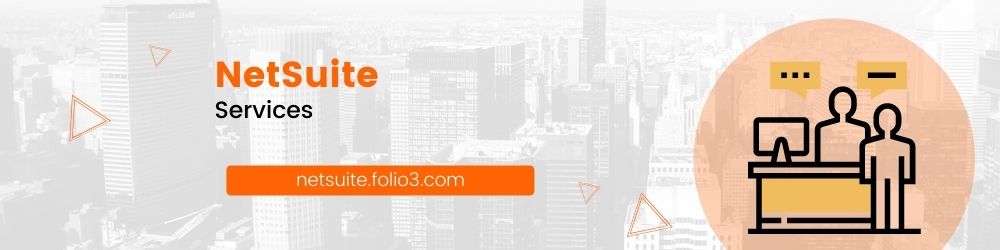
What is Month End Close?
In accounting terms, a month-end close is a stage that ensures all financial transactions are accounted for precisely. It involves producing cash flow statements, balance sheets, income statements, and more to keep your business on track.
The goal of every business is to extract and process accurate data. Every step is crucial from entering the customer and supplier invoices to updating the inventory and asset lists. Hence, accountants record, review and reconcile all the information to close the specific period precisely.

Explaining NetSuite Financial Close Process
Automation is the key to smoothening your accounting procedures, and NetSuite is here to help you at every step. You decide how to manage your closing period in NetSuite, and it will help invest all its expertise to help make it possible.
An integrated period close list entails every step you will encounter while implementing this software. Here’s how it works.
Begin With the Setup
To get started, open ‘Setup. Select ‘ followed by ‘Manage Accounting Periods. Choose your desired closing period, which leads to the Period Close Checklist.
Lock Accounts Receivable
In the next step, you must complete locking your Accounts Receivable. Prior to locking them, you have to finalize your sales and income amounts by issuing all invoices and accurately calculating all the revenue made in that specific period.
Lock Accounts Payable
Now, you must submit all the vendor invoices to the accounts payable and lock them until the closing period. For the invoices received past processing deadlines, you can accrue those amounts by making a journal entry to be catered in the following period.
Lock General Ledger
Once all the journal entries are recorded, including standard and recurring entries, you should lock the general ledger. From this point, you can not add or adjust entries for the current closing period.
Reconcile the Mismatches
There ought to be errors in the figures entered manually. Therefore, you need to check for any discrepancies and fix the ones between the period and the date. Doing so can save you from reporting hassles at the later stages and have a smooth, faultless accounting process at your disposal.
Assess Negative Inventory
When the inventory is not counted and updated rightly, it can create problems in your financial statements by showing zero costs of goods sold. And, since such a condition is never realistic, you have to check for negative inventory items to save time at closing.
Check Inventory Cost Accounting
In the next step, you must confirm all inventory costs have been recorded and accounted for. It is a vital part of the closing process, and having a saved search eliminates any time lags as the month-end approaches.
Monitor Inventory Activity
Indeed, spotting errors at the start only helps later on. You have to pay attention to details and notice minor fluctuations as well. Once again, saved searches can make your job easier and help you identify and fix those problems before they lead to major ones.

Prepare Intercompany Changes
The costs are distributed across integrated companies. To smoothen the accounting process, NetSuite allows you to arrange Intercompany Adjustment Journals automatically and help the finance team bring exactness to your operations.
Revalue Balances of Open Foreign Currency
GAAP (Generally Accepted Accounting Principles) calls for your foreign currency balances to be revalued according to the current period’s rate. Gladly, NetSuite helps you with this stage of your month-end procedures.
Remove Intercompany Transactions
The next action plan is to eliminate all the transactions between subsidiaries and parents. It is done to ensure what appears on your sheets are the transactions done with the outside world only.
Close the Financial Period
As you finish all the previous steps, the books can be closed now; your month-end financial books are concluded now. Following closure, no changes or adjustments can be made to the general ledger.

Guide to Unlocking Period in NetSuite
You can give your best and put together all the data in the right place; you might do it successfully every time. However, last-minute adjustments can appear out of nowhere and might be too important to be overlooked. Such a situation can be problematic if you have closed the period in NetSuite unless you have Override Period Restrictions permissions.
If you have them, head to the Setup tab, select ‘Accounting’, and then ‘Manage Accounting Periods’. Upon doing so, the checklist you want to reopen will appear. Next, you need to clock on the green arrow present on the close line and press the Reopen Period option.
A box asking for a justification for opening the closed period again will appear. To make the relevant changes, you must unlock all the items that need editing on the checklist. Not to mention, it will lead to more items and the subsequent period reopening as well.
In the end, you will have to repeat the closing process of that specific period’s books. NetSuite offers a Quick Close system that lets you close more than one period at once. To take advantage of this function, head to the ‘Manage Accounting Periods’ page and select the ‘Close Multiple Periods’ option. And well, that is how to close a period in NetSuite again
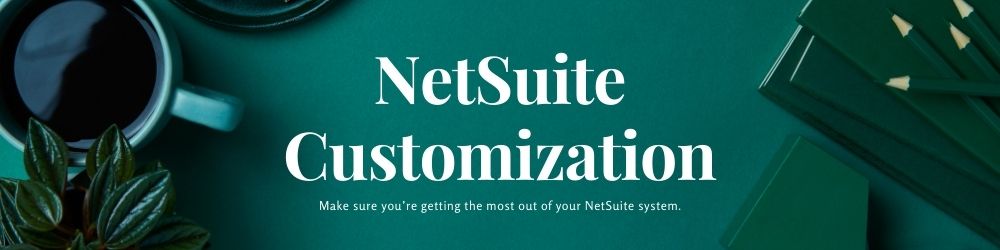
Changing the Posting Period in NetSuite
Fixing mismatches in the period or date is an element of the closing checklist. Your finance team is usually aware of it, but NetSuite is here to make it easier. It helps you control transactions by warning, allowing, and disallowing users to post them with a date that is not from the current posting period.
The idea behind such a function is to limit reporting problems. NetSuite assists you in identifying and fixing mismatches by creating a saved search and resolving these issues in real-time. Firstly, It can be done by giving a credit memo for the closed period’s invoice fixed in the current one.
Further, leveraging technology has helped change the month-end close procedure dramatically. Gone are the times when marking accuracy demanded tremendous effort and time; all the manual work was challenging and didn’t even guarantee exactness.
Today, NetSuite has made everything much more straightforward. You can prepare and deliver your financial statements to the stakeholders without much hassle, and your finance teams can take a breather during the month-end as well.