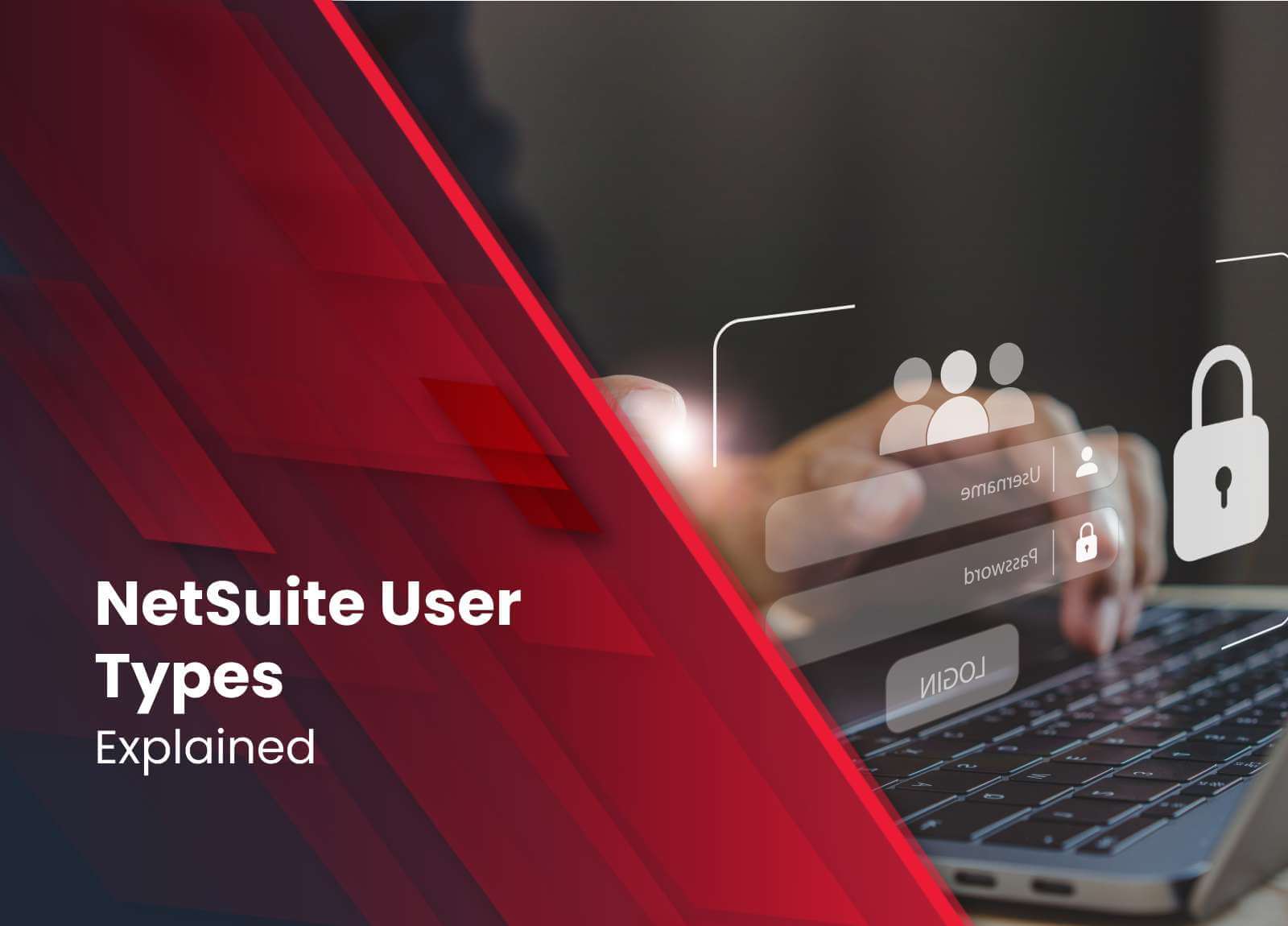What are the Different NetSuite User Types?
NetSuite user types come in a variety of forms. NetSuite is adaptable in terms of the kinds of users it permits, thereby enabling the creation of a platform that benefits not only the business that bought it but also its clients and suppliers.
Every user type is designed to offer functionality and access based on roles. Users can further customize their user types for even more control. Different user types will have varying levels of access to NetSuite.
Depending on the type of user, you must have the Administrator role in order to set up records for them, which can be vendor, partner, employee, or customer records in your NetSuite account. In order to add a user, you must create a record for them and specifically state in that record that they should have access to NetSuite.
You must provide your email address on each record because it is the user ID. There is an Access subtab for each entry, where you can assign responsibilities and activate the Give Access feature. Users also need to have a password in order to access NetSuite. Password creation via email access notifications is possible for people who possess the Administrator position.
A user who is presently logged into NetSuite will need to log out and back in again in order to see the newly allocated role if you assign them another role. Adding permissions to an already-existing role while a user is logged into NetSuite has the same effect. To use the new permissions, the user must log out and then back in.
Let’s examine NetSuite user types to help you understand how to assign users to your portal.
Explaining NetSuite User Types
Here are the four NetSuite user license types:
Employee Users
It’s crucial to remember that your organization’s employees can obtain two distinct kinds of licenses: Full Licenses and Employee Self-Service Licenses, before we go into detail about Employee Users.
All parts of the program that are made available to them by their permissions and role-based security will be accessible to Full User license holders. Any employee who routinely transacts with the system must have a full user license. Typically, functional team members that use NetSuite for day-to-day work responsibilities like inventory control, bookkeeping, or managerial positions are granted full licenses.
Licenses for Employee Self-Service are given to staff members who must track project hours, file expense reports, and record paid time off. Because of their incredibly narrow scope, employee self-service licenses only cost one-fifth as much as full-user licenses.
By clicking the “Give Access” box on the Access subtab of the Employee Record, you can grant an employee access to NetSuite. Role-based segmentation of Employee Users allows you to grant and limit access to various sections inside your NetSuite backend.
Employees have access to the majority of roles (regarding use cases) within the system. Every employee may play a variety of responsibilities. Roles inside your organization can be tailored to suit the requirements of various departments, degrees of power, and functions.
Pre-configured Employee roles are usually included with SuiteSuccess implementations, which are intended to restrict access and visibility to only those functions required for the job. All employee user roles, including those that come pre-configured, can be customized, though, so that your staff members have the resources they need to carry out their assigned tasks while limiting access to data and features that fall beyond the scope of their specific title.
Vendor Users
Only when the Vendor Access option is enabled on the Web Presence subtab at Setup > Company > Setup Tasks > Enable Features will a vendor have access. If you disable this functionality, an access subtab will not be included in vendor records.
Usually, the Vendor Center will be used to decide which Vendors are granted access. Vendors can browse, search, and print purchase orders you place with them thanks to this system.
In addition to viewing order and payment histories, vendors are also able to independently consult purchase orders for informational purposes. Giving your vendors a degree of self-service reduces conflict in your partnership.
Since Vendor Users are given away for free, you can be sure that this feature will expand with your company without putting any strain on your finances.
Partner Users
Partner users are typically assigned to outside designers, developers, and administrators that businesses employ to help with NetSuite requirements such as outsourcing and implementation.
Only approved NetSuite Partners participating in one of the following four partner programs may obtain a partner license: Alliance Partner, Solution Provider, Commerce Agency Partner, or SuiteCloud Development Network (SDN) Partner. Go to this NetSuite page to learn more about the distinctions between these different kinds of NetSuite Partners.
Access partner access by going to Setup> Company > Setup Tasks > Enable Features (Administrator):
- Partner Relationship Management on CRM Subtab
- Partner Access or/and Advanced Partner Access on the Web Presence Subtab
Once the features are enabled, the last thing to do is check the “Give Access” box on the Access tab on the Partner Record. Each partner can have a single position assigned to them. These roles can be customized or the standard Partner Center, which is free to use, or the Advanced Partner Center, which requires a small cost to use. Email addresses may also be used to assign specific partner connections.
Customer Users
Only when the Give Access box is checked on the Access subtab of the System Information subtab of the Customer Record will a customer have access. One role—typically the Customer Center role—can be assigned to each customer.
Your clients may view account details, submit support requests, alter their contact information and subscription options, raise issues, and search your knowledge base all through the customer center, which is a really helpful feature. If you activate and personalize the accessible options, customers can even complete deals, submit payment information, or transact with your business through the partner center.
Customer NetSuite user type is restricted to the features available in the Customer Center and has the same freedom to assign as Vendor Users.
The End
Our team of certified professionals is here to assist you with any of your NetSuite requirements. We can assist you with adding more user licenses to NetSuite or finding a team that has been approved by NetSuite to assist with your deployment.
Are you ready to get started with NetSuite? Contact Folio3 NetSuite experts to learn more about NetSuite user types and their functionality.