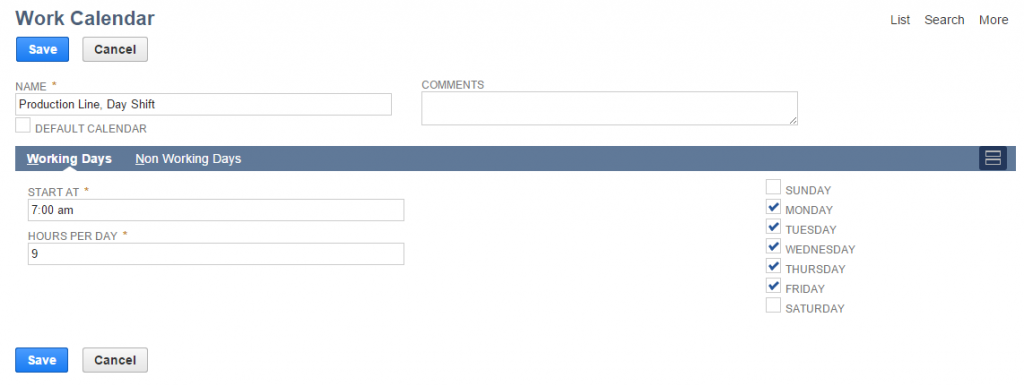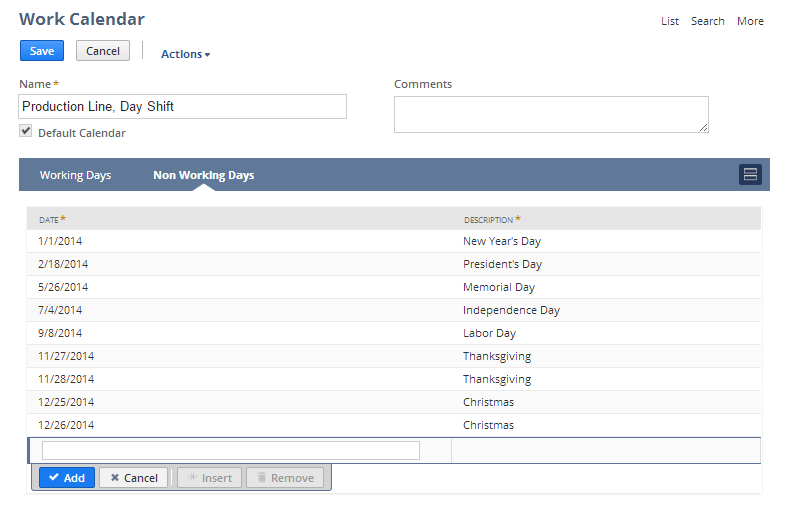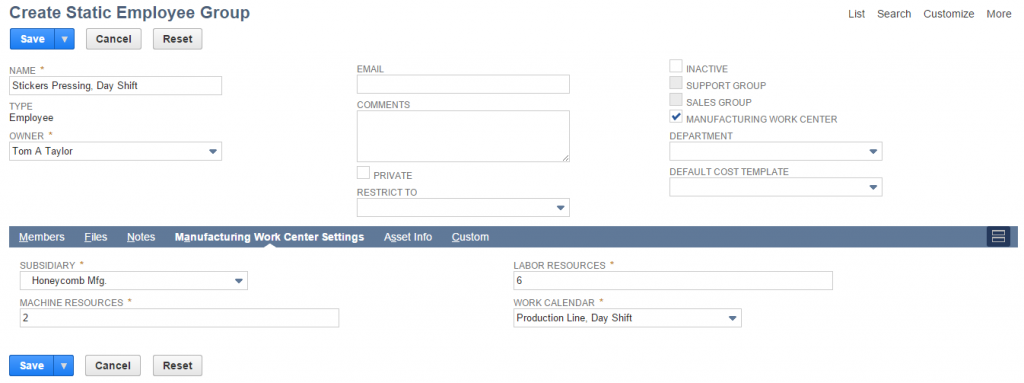Work Centers help production managers to manage resources by grouping them together and applying that group to a particular process in a manufacturing process. Works Centers are static NetSuite groups which are designated as manufacturing work centers. To perform this work center management in an efficient way, Work center calendars help production managers to manufacture products efficiently within time and resource constraints. Using work center calendars, manufacturers can now schedule items to arrive at the factory by a specific time. They can more easily see into operation starting and ending times using this feature. For each individual work center, production manager can create a work calendar specific to the needs of that work center that represents the times the center is available to process work orders.
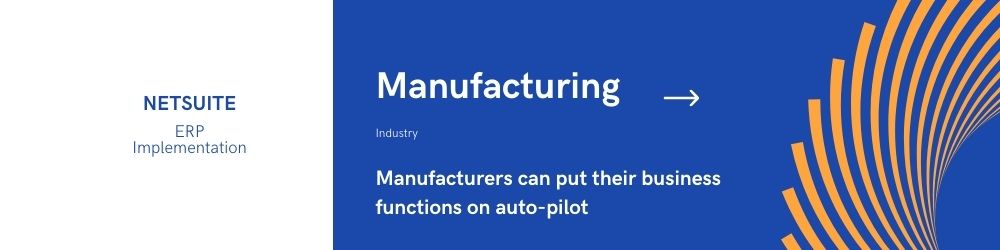
Consider, your work centers function as follows:
- Work Center X: Operates four days a week for 11 hours
- Work Center Y: Operates five days a week for 9 hours
Production managers can set up a work calendar for every work center that descript the working hours for each. In view of this work center calendar data, you have continuous visibility into overall work scheduling limits, and in addition, efficient assembling steering that computes the preparing time.
To use work center calendars, complete these steps:
- Set up a Work Center Calendar
- Assign a Work Calendar to a Work Center

Setup a Work Calendar
- Go to Lists > Employees > Work Calendars > New
- Enter a name for the work calendar. Using a descriptive name to help define when and what the calendar is for can be helpful to users. Example, “Production Line, Day Shift”
- On the Working Days subtab, define the working hours and days.
- Note: work calendars can’t span more than one day. For example: you can’t setup a work calendar that starts at 8:00pm and goes beyond Midnight
- On the Non-working days subtab, define exceptions to the working days rules.
- Click Save.

Assign a Work Calendar to a Work Center
- Go to Lists > Relationships > Groups > New.
- Click the Static
- In the members dropdown, select Employee.
- Click Continue.
- Enter a name for the group. Try to use something that makes is easy to identify what manufacturing process and/or step this group applies to. For example: Product A Packaging or Quality Inspection Group
- Check the Manufacturing Work Center checkbox to make the group available as a work center.
- On the Members subtab, add the individual group members.
- On the Manufacturing Work Center Settings subtab:
- Enter the subsidiary (if using One World systems)
- Enter the number of machine resources. This represents the number of machines operated within this work center.
- Enter the number of labor resources. This represents the number of individual resources that operate within this work center.
- Select the Work Center Calendar from the Work Calendar drop down list
- Click Save.
We are Netsuite Official Partner, specialized in Netsuite Implementation, Customization and all sort of Connectors. Feel free to Contact Us for any query, or to request a quotation.