NetSuite ODBC driver is a tool that allows users to directly connect their NetSuite data with external applications for advanced reporting, analysis, and visualization.
ODBC stands for Open Database Connectivity. It is an industry-standard protocol that enables read-only access to structured data stored within NetSuite without manually exporting reports.
This driver is used by those organizations that want to integrate NetSuite data into third-party business intelligence (BI) tools, such as Power BI, Tableau, Excel, or Looker.
It also has multiple benefits, such as providing real-time queries on transaction records, financials, inventory, and customer data, giving teams the flexibility to generate insights beyond what’s possible within NetSuite’s native UI.
In this blog, we discuss NetSuite ODBC, how to install NetSuite ODBC, key benefits, and best practices for it.
Who uses the NetSuite ODBC driver?
The NetSuite ODBC driver is commonly used by data analysts (who need to run custom SQL queries), finance teams as they might want to reconcile data or combine it with other systems, technical administrators, and developers who want to have powerful consolidating reporting pipelines.
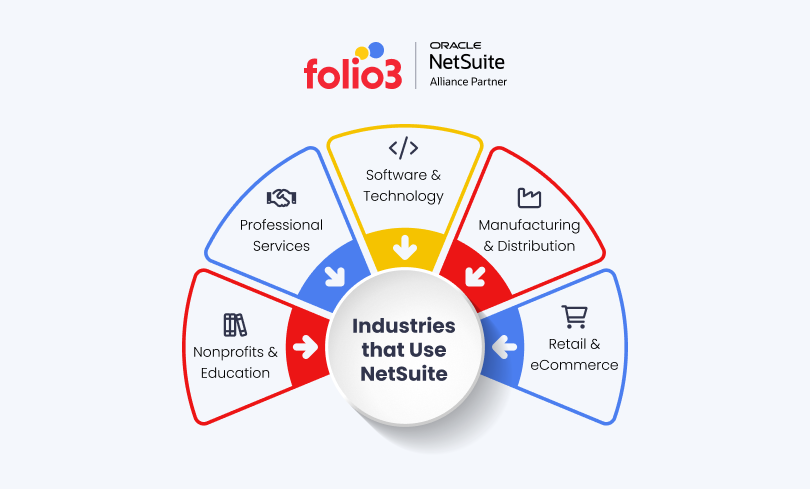
Understanding ODBC technology and NetSuite Technology
Companies use various tools to manage finance, HR, operations, and analytics, and all these tools should be aligned with each other.
In order to connect all these apps, the ODBC driver is a top tool as it provides a universal standard that allows different applications to retrieve and manipulate data from the database, even if they were not originally designed to work together.
What ODBC Does?
It connects all the applications, tools, and systems that store your data together so you have all the resources in one place. Even if you are using Excel, Power BI, Tableau, or any other application, installing ODBC provides a consistent way to access all the data using standard SQL.
It reduces human error, and you will also not be required to manually expert data from different applications/platforms, as PDBC will do it automatically.
This means:
- You can create dashboards and reports that always reflect the latest data.
- You reduce human error from manual data entry or file exports.
- You enable cross-system analysis without complex coding or middleware.
How NetSuite Fits In?
NetSuite is a cloud-based ERP platform that businesses use to manage accounting, inventory, CRM, eCommerce, and more in one place.
Unlike traditional on-premise databases, NetSuite is entirely hosted in the cloud and structured around roles, permissions, and modular applications.
Its architecture is built for extensibility, but by default, it’s accessed through a browser-based UI or APIs like REST and SOAP.
In order to connect external reporting tools or BI platforms to NetSuite’s database, Oracle provides SuiteAnalytics Connect, which supports ODBC and JDBC connectivity.
Installing the NetSuite ODBC Driver
The first step is to set up the NeSuite ODBC driver as it lays the foundation for pulling live data from NetSuite accounts into external applications. These external applications mainly include Excel, Power BI, or SQL-based tools.
The ODBC driver connects to NetSuite SuiteAnalytics Connect Services, which further allow you to query real-time transactional and master data directly.
Below is a walkthrough of installing it and integrating with NetSuite effortlessly.
Installing the NetSuite ODBC Driver (Windows and macOS)
Since they are both different operating systems, the installation process for the NetSuite ODBC driver differs a bit. We have given a tutorial for both, so you can easily follow the guide and get started with installing the NetSuite OBDC driver.
For Windows:
- Locate the downloaded .msi file and double-click it to launch the installer.
- Accept the license agreement when prompted.
- Choose your installation directory (default is usually fine).
- Continue through the installer and click Finish once it’s done.
For macOS:
- Open the .dmg file you downloaded.
- Run the NetSuite ODBC Driver.pkg installer inside the disk image.
- Follow the standard installation prompts for macOS.
- Complete the installation. You won’t need to reboot your system.
One of the important points to keep in consideration is to make sure that you have admin privileges on your machine to install software. On company-managed systems, you might need IT assistance.
The process does not end here, as you must verify the installation process.
Verifying the Installation
Once the driver is installed, you’ll want to confirm it’s available for use. Here is how you can verify the NetSuite ODBC driver installation.
On Windows:
- Open the ODBC Data Source Administrator (search for “ODBC” in the Start menu).
- Go to either the User DSN or System DSN tab.
- Click Add and check for NetSuite ODBC Driver in the list.
- If it appears, your installation was successful.
On Mac:
Use the ODBC Manager or your BI tool’s native connection options to verify that the NetSuite driver is listed and selectable.
Quick Table of NetSuite ODBC Installation Steps
| Step | Description | Why It Matters |
| 1 | Access SuiteAnalytics Connect from your NetSuite dashboard | Official driver source, always up to date |
| 2 | Download the correct ODBC driver for Windows or Mac | Ensures compatibility with your OS |
| 3 | Run the installer and follow all prompts | Proper setup of driver files |
| 4 | Open ODBC Data Source Administrator (Windows) | Confirms the driver is registered with your system |
| 5 | Confirm the driver appears in the available list | Verifies successful installation |
Once you complete the above-mentioned steps, the next phase is to configure your ODBC driver. In this phase, you’ll input your NetSuite credentials, account details, and other parameters to establish a working ODBC connection.

How to Configure NetSuite ODBC Driver?
For connecting your application and software, NetSuite ODBC configuration is an important step.
This process is essential to make sure that the connection with the NetSUite database is tailored to your organization’s custom requirements.
NetSuite ODBC drivers have the ability to define key connection parameters within their ODBC administrator tool.
It includes essential details like Account ID and Role ID, ensuring secure access based on user roles and permissions.
In addition to that, setting up the Service Host and Service Port is important in creating a robust link between your external software and NetSuite’s rich database platform.
One of the best features about the ODBC driver is that it has a user-friendly UI that makes configuration complexity a bit easier.
The users can manage the Static Data Model and the Uppercase Schema easily from the dashboard. Setting up a properly configured NetSuite ODBC driver increases your organization’s analytics capabilities, granting reliable and flexible access to data that drives strategic decision-making.
Below are the essentials of the configuration of the NetSuite ODBC driver.
- Account ID: Uniquely identifies your NetSuite account within the configuration.
- Role ID: Determines the level of access and permissions based on the selected role.
- Service Host: Links to the server that hosts the NetSuite service.
- Service Port: Designates the port for ODBC communications.
- Static Data Model: Useful for businesses with set data schemas that do not change often.
- Uppercase Schema: Optional setting to conform to case-sensitive applications and external databases.
Using the NetSuite ODBC driver, you can extend the functionalities by creating a custom data ecosystem that brings efficiency and insight-driven outcomes.
The table below lists the settings that play an important role in this phase.
| Configuration Element | Description | Purpose |
| Account ID | Unique identifier for NetSuite account | Ensures proper account targeting for data transactions |
| Role ID | ID corresponding to user roles in NetSuite | Aligns with permissions and secures the ODBC connection |
| Service Host | URL to the NetSuite service server | Sets up the endpoint for external database communication |
| Service Port | Network port assigned for the service | Facilitates data exchange through correct network channels |
| Static Data Model | Fixed schema setting for the data model | Provides a consistent data structure for regular reporting |
| Uppercase Schema | Schema with a capitalization rule | Ensures compatibility with systems requiring uppercase database schemas |
For organizations, NetSuite ODBC driver configuration is not a technical requirement but a strategic requirement, as it is important for dynamic data analysis and reporting.

Quick Comparison Table
| Integration Aspect | ODBC Functionality | Business Value |
| Data Accessibility | Allows SQL-based access to NetSuite ERP data | Enables real-time access without exports |
| Application Compatibility | Connects with Excel, Power BI, Tableau, and more | Universal integration across data platforms |
| Real-Time Analysis | Queries return up-to-date results from live NetSuite data | Informed decision-making with minimal lag |
| System Versatility | One driver connects multiple tools to a cloud ERP system | Scalable data strategy without custom pipelines |
| Security & Permissions | Access is controlled via NetSuite roles and user credentials | Data is protected according to the enterprise policy |
Authentication and Connection Setup for NetSuite ODBC Driver
Authentication and connection are important steps of the process in the NetSuite ODBC driver installation. If you miss this step and do not set up proper authentication, your integration attempts will fail or might expose you to critical vulnerabilities.
NetSuite’s SuiteAnalytics Connect (the service behind the ODBC driver) uses a token-based authentication model to manage access, ensuring that only authorized users can interact with data.
There are some key requirements before the setup that you must fulfil:
- NetSuite Account with SuiteAnalytics Connect enabled (must be provisioned by your admin or NetSuite support).
- Role with Token-Based Authentication (TBA) access.
- Integration record created in NetSuite for secure token generation.
- ODBC-compliant client tool such as Excel, Power BI, or a BI connector.
Step-by-Step Authentication Process
Now let’s move to the guide on how to do it easily:
- Enable Token-Based Authentication in NetSuite
Navigate to Setup > Company > Enable Features > SuiteCloud. Under Manage Authentication, check the Token-Based Authentication box and save.
- Create an Integration Record
- Go to Setup > Integrations > Manage Integrations > New
- Name your integration (e.g., “ODBC Access”)
- Enable Token-Based Authentication
- Save and note the Consumer Key and Consumer Secret
- Assign a Role with Required Permissions
- Use a custom role or standard role that has the following permissions:
- Access Token Management
- SuiteAnalytics Connect
- Appropriate View/Full access to modules (Finance, Inventory, etc.)
- Go to Setup > Users/Roles > Manage Roles to confirm
- Use a custom role or standard role that has the following permissions:
- Generate Access Tokens
- Go to Home > Settings > Manage Access Tokens
- Select the Integration, Role, and User
- Generate and securely save the Token ID and Token Secret
- Configure the ODBC DSN (Data Source Name)
Open the ODBC Data Source Administrator on your system and enter:
- Data Source Name: Friendly name for the connection
- Account ID: Found in Setup > Company > Company Information
- Role ID: ID for the assigned role
- Token ID & Secret: From the access token you just generated
- Service Host: e.g., connect.netSuite.com
- Service Port: Usually 1708
- Test the Connection
Most ODBC configuration tools offer a Test Connection button. Run it to verify everything is working.
Best Practices for Performance and Security in NetSuite ODBC Driver
To achieve high performance and scalability in your system’s responsiveness, below are some of the best performance and security practices you should practice in the OBDC driver installation process.
- Use Targeted Queries
Always limit your SELECT statements with specific columns and WHERE clauses. Avoid SELECT * to reduce query size and execution time.
- Paginate Large Results
If your application supports it, paginate results to reduce memory usage and avoid timeouts when pulling massive data sets.
- Leverage Saved Searches When Possible
Instead of querying raw tables, access data through NetSuite saved searches exposed in the schema. These are often more optimized internally by NetSuite.
- Avoid High-Frequency Queries
Don’t run queries in a continuous loop. Use scheduled pulls or cached datasets to reduce load on the NetSuite environment.
- Monitor Query Execution Time
Use tools like Power BI’s performance analyzer or SQL Profiler to check how long your queries are taking. Optimize joins and filters accordingly.
- Limit Concurrent Connections
NetSuite’s ODBC connection pool has limits. Too many simultaneous connections can cause rejections or degraded performance.
Security Best Practices
As you will do the NetSuite ODBC driver installation, access to your ERP data will be given to external applications. To do this, follow the security practices mentioned below.
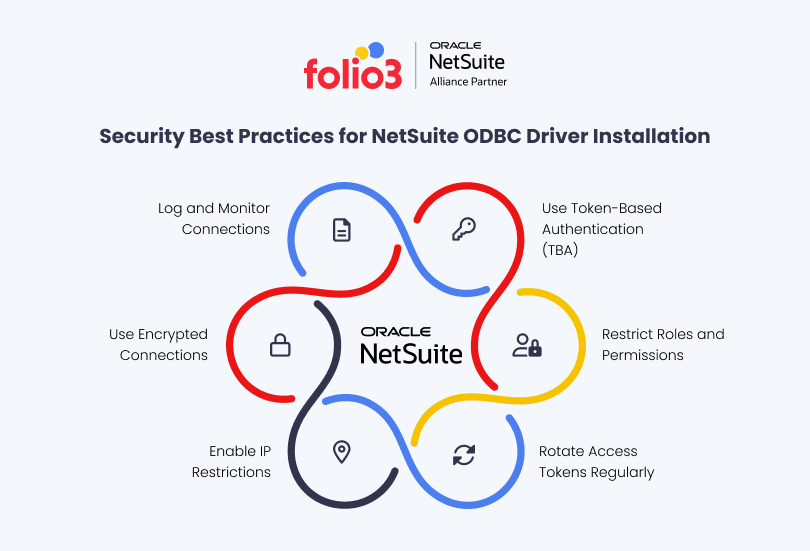
By following these practices, you will notice smooth performance
Conclusion
Once you have properly configured your NetSuite ODBC driver, it becomes a valuable asset to the organization. With its reporting and data analytics capabilities, it plays a key role in decision-making,
From installation to configuration and secure access, every step contributes to a more flexible and efficient approach to working with NetSuite data.
By using ODBC, you get access to more than the native reporting tools. You can easily integrate your ERP data into platforms like Excel, Power BI, or Tableau, enabling real-time insights across finance, sales, inventory, and operations.
And when you follow best practices around performance and security, your data infrastructure becomes both scalable and resilient.
Need Help Setting Up or Optimizing NetSuite ODBC?
At Folio3, we’ve helped SMBs and enterprises integrate NetSuite with Excel, Power BI, and other analytics platforms using the ODBC driver.
Whether you need help with configuration, role setup, or performance tuning, our NetSuite experts can support you end-to-end.
→ Talk to a NetSuite Consultant Today
FAQs
Is the NetSuite ODBC Driver free?
No. In order to access the ODBC driver, users must have a separate SuiteAnalytics Connect license. This is a paid feature that must be enabled in your NetSuite account.
What tools can I use with the NetSuite ODBC Driver?
You can connect various tools with your NetSuite ODBC driver, including Microsoft Excel, Power BI, Tableau, SQL Server, or any reporting software that supports ODBC connections
Can I use ODBC with saved searches?
Yes, you can because NetSuite exposes saved searches as views in the schema, and you can query them directly using SQL.
Is it safe to use ODBC for accessing sensitive data?
Yes, it is completely safe to use it as long as you follow best practices like using Token-Based Authentication, limiting user role permissions, and securing the connection with SSL.
Do I need to install anything on my machine to use the ODBC Driver?
Yes. You must install the NetSuite ODBC driver on your system, which is available through your NetSuite account under SuiteAnalytics Connect.
