Saved searches are one of the most powerful tools provided by Netsuite. It allows us to create real-time reports and helps in keeping an eye on the KPIs. While it provides a lot of benefits to their users, today we will address one of the easiest and the most useful features within saved searches – automated alerts via email.
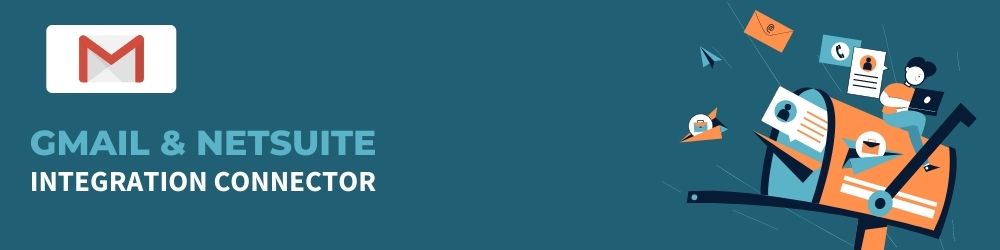
Setting up Automated Emails
An automated email is a nifty Saved Search feature that lets you send the right information to the right people at the right time. Let’s say you have an integration working on your NetSuite, and you want to send an alert to the owner whenever there is an error
The following steps will help you set up an automated email notification:
- The first step is to determine what you want to email and create a Saved Search accordingly. Define criteria and select the results for the saved search.
- Go to Email and configure when you want the emails to be sent. You can send an email either:
- When the record is created/updated – this allows you to immediately send alerts when records are edited or created that meet your search criteria
- Schedule email – this allows you to send an email as per the specified schedule
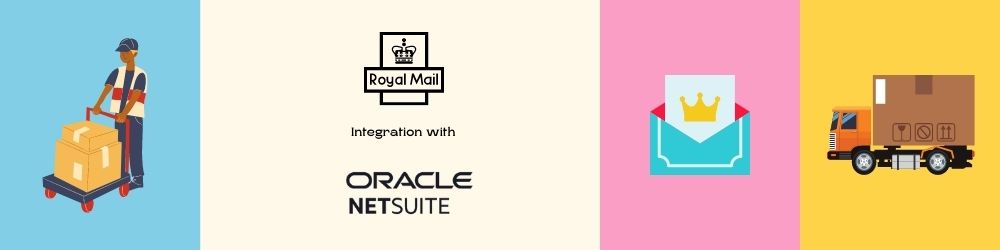

After selecting the email option, you can select your recipients. ‘Send on Update’ checkbox will only be enabled if you select the ‘Send Emails Alert When Records are Created/Updated’ option in step 2.
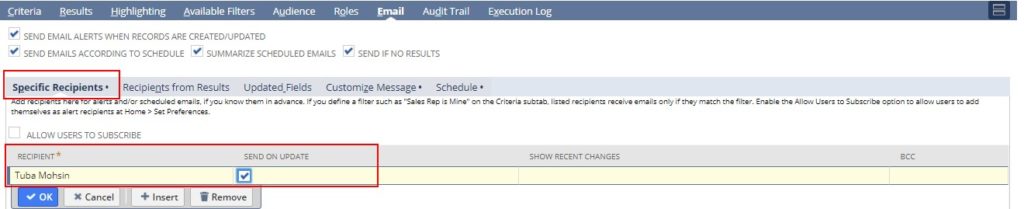
To avoid spamming recipient’s mailbox, and sending alerts only when particular fields are updated. You need to define the fields in the ‘Updated Fields’ subtab. This is only available when the “Send Email Alerts When Records are Created/Updated” option is selected in step 2.

Netsuite also allows you to customize the email in the ‘Customize Message’ tab.
- From: If left blank, then the Saved Search owner’s email is used to send an email. If the owner’s email is not defined, the email address set in the Return Email Address field at Setup > Company > Company Information is used.
- Introduction: The message entered here will be displayed before the Saved Search Results
- Summarized Results: you can select your preferred option to display results either as email body or attachments (CSV, PDF, or Excel)
- Include View Record Link: If your recipient has access to NetSuite, this option can be very beneficial to open the associated NetSuite record for the results.

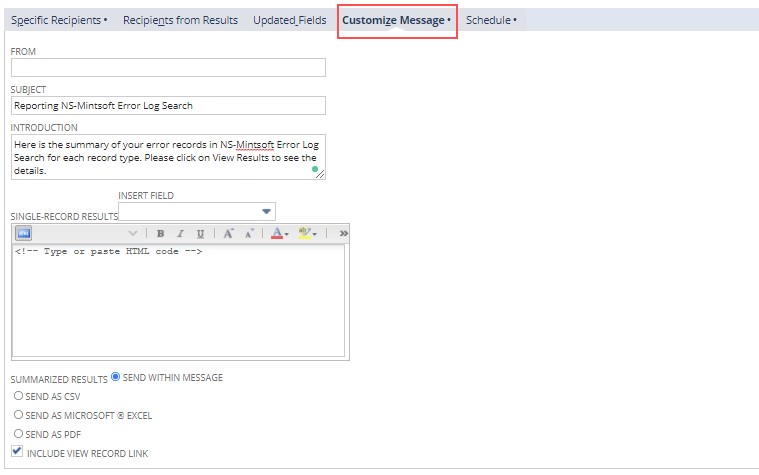
Finally, we have the option to schedule our automated alerts. This is very similar to scheduling any scripts in Netsuite. You can schedule it as a Single, daily, weekly, monthly, or yearly event. This option is very handy if you want to generate regular reports.
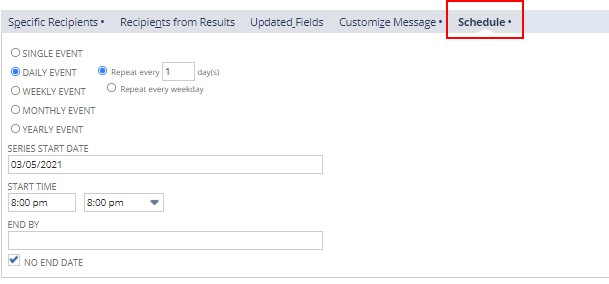
Final Email
Once all the configurations are done, your saved search results will be sent to your recipients as defined criteria. The email will look like this with the NetSuite record link at the bottom (if include view record link is checked in Step 5)
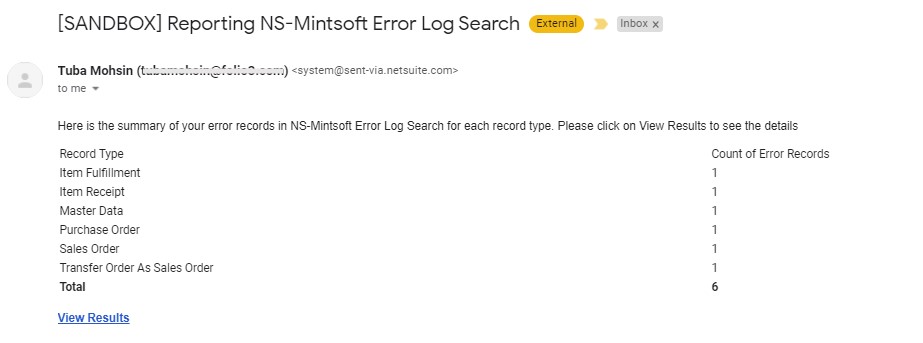
Summary
Automated emails are a very practical and useful tool to update business owners with important insights and trends. Following the steps mentioned above, you can easily configure your automated emails and can leverage NetSuite Saved Search and automate such tasks to save time and improve efficiency.