Managing inventory has always been a challenge, whether you have a team to handle it or rely on online tools like ERPs. People can’t control extensive inventories efficiently, and sometimes ERPs are too complex. However, without being too salesy, this tool called NetSuite makes inventory management a breeze.
It offers many helpful tools, and in this article, I’d like to introduce you to the NetSuite Bin Management System. It’s pretty cool, trust me! With this comprehensive system, businesses gain precise control over their inventory, boost operational efficiency, minimize errors, and ultimately enhance customer satisfaction. Let’s understand more about it.
What are Bins? & NetSuite Bin Management?
Bins are specific locations within a warehouse where inventory items are stored. NetSuite’s Bin Management System allows businesses to organize their inventory by defining these locations, enabling a granular view of stock levels and facilitating efficient order fulfillment and replenishment.
In your warehouse, you can use bin management to identify specific spots where you store inventory items. Bins are convenient because they help you track how much stock you have on hand. By tracking items using bins, you can easily organize the process of receiving items and make it simpler to pick the right ones to fulfill orders.
For instance, when you receive a purchase order and use bins, the order tells you which bin to put the items away in. Then, you can easily keep track of the stock level for that item in that bin.
When you add an item to a sale, you can choose which bin to grab it from based on what’s available. This makes it easier for warehouse folks to locate the right items when picking and packing orders. They also know where to put new things when they arrive from vendors.
There are two NetSuite features for bin management:
- Bin Management: This is a simple way to keep track of inventory in bins. Before using bins on transactions, you need to associate them with items. However, this feature does not support using bins with serialized and lot-numbered items or on a per-location basis.
- Advanced Bin / Numbered Inventory Management This is another type of bin management in NetSuite that allows you to track bins for serial-numbered and lot-numbered items on a per-location basis. The best part? You don’t need to pre-associate bins with items anymore to use them in transactions. Plus, you can associate bins with serialized and lot-numbered items or use bins per location.

Key Features of NetSuite’s Bin & Inventory Management System:
Location Management
Location Control is a fantastic feature that gives you complete control and management of warehouse locations. It allows you to keep track of inventory levels in each individual bin with precision. With this level of detail, you can effectively monitor stock availability, optimize storage space, and streamline order fulfillment. By leveraging location control, you’ll have better visibility and accuracy in your inventory management, ultimately improving your operational efficiency and customer satisfaction.
Inventory Accuracy
NetSuite’s system ensures you always know your stock levels in real-time to avoid discrepancies and prevent stock outs or overstock situations. This means you’ll always have precise knowledge of your inventory status, making it easier to make informed decisions and streamline operations. By managing your inventory accurately, you can optimize your supply chain, keep your customers happy, and maximize profits.
Order Fulfillment Efficiency
With strategically designated bin locations, order pickers can swiftly and efficiently locate items, reducing fulfillment time and improving accuracy. Organizing inventory logically and systematically allows businesses to streamline their operations and minimize errors, ultimately improving customer satisfaction. This optimized approach to order picking ensures that the right products are retrieved quickly and accurately, facilitating a seamless fulfillment process.
Replenishment Optimization
Businesses can establish automated replenishment triggers, which are triggered when predefined thresholds are reached. This ensures that stock refills are done promptly, minimizing the risk of inventory shortages and ensuring smooth operations. By leveraging this automated system, businesses can optimize their supply chain management and streamline their inventory replenishment process.
Cycle Counting
NetSuite offers the option for periodic cycle counting, which lets businesses perform inventory audits in specific bins. This cool feature helps organizations keep accurate inventory records and spot discrepancies or variations without disrupting operations. By doing regular cycle counts, businesses can ensure the integrity of their inventory data and make informed decisions to optimize their supply chain management processes.
Setting Up NetSuite Bin Management
Set Bin Preferences
Before you start using bins, it’s crucial to ensure that NetSuite is set up with the right preferences. Go to Setup > Accounting > Preferences > Accounting Preferences and head to the Items/Transactions tab. You’ll find two bin preferences in the Inventory section that you can adjust. Firstly, you can make bins a requirement for all transactions except for item receipts. Secondly, you can set it up so that the bin field on item receipts automatically fills in with the preferred bin instead of being left blank by default.
Create Bin Records
Next, you’ll want to create bin records. These records are pretty straightforward – they define the specific bins you need in your warehouse. You can make as many bins as you need. For each bin, you’ll quickly see the quantity on hand for any items connected. To create a new bin record, go to Lists, Supply Chain, Bins, and click on New. Easy peasy!
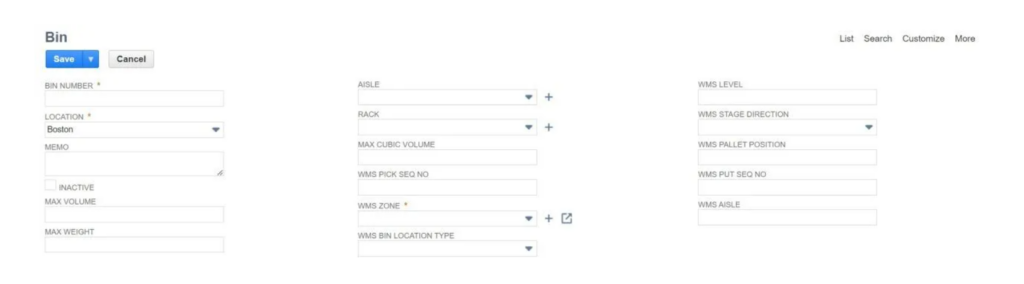
On this page, you’ll assign a bin number to this bin and, if you’re using the Multi-Location inventory feature, choose the warehouse where it’s located. In the Memo field, you can jot down a brief description of the bin, like its specific items. If you use zones in your warehouse, you can link the bin to a zone. Once you’ve filled out the form, save the record.
Assign Bins to Item Records

Once you have bin records, you must assign bins to item records. Here’s how you can do that:
- Go to the list of item records and select “Edit” next to an item.
- First, identify that the item will be using bins. Under the “Inventory” tab, toggle on the “Use Bins” checkbox.
- Then, scroll down to the “Bin Numbers” subtab and choose this item’s location and bin number. You can add multiple bins that will be associated with this item.
- If you have multiple bins and one should be the default, select the “Preferred (Per Location)” checkbox next to that bin.
- Once a bin has been associated with an item record, you can use bins on transactions involving that item.
That’s it! Now you’re ready to make use of bins in your item management.
What’s more you can do with Bin Management NetSuite?
When you receive items, you have two options: either put them directly into bins or stash them away later by setting the preferred bin’s quantity to zero. The item will appear on a sheet with the corresponding bin number if you choose the latter. Bin numbers come into play when dealing with refunds, bills, sales orders, and other tasks. You also have the flexibility to shift items between bins as needed.
It’s important to note that if you’re using bins in one area, all spots must have at least one bin. Picking tickets will indicate which bins to prioritize if your favorite bin is empty. However, it’s worth mentioning that these bins only store quantities and do not perform any fancy cost calculations.
Oh, and a quick reminder: specify the bins if you’re dealing with transactions involving bins, or you’ll receive a friendly little reminder. Assembly items also have bin preferences, especially parts, and parent items during unbuilding. However, you can turn off the bin preference for member items, or when building things, so there is no need to worry about it unless that preference is enabled.

Benefits of NetSuite’s Inventory Management System
Enhanced Efficiency: By implementing automated inventory management systems and lean processes, businesses can streamline the flow of goods. This enables quicker identification and retrieval of products, expedites order processing, shortens lead times, and ultimately accelerates the fulfillment cycle. The result? Businesses save valuable time, reduce operational bottlenecks, and increase operational efficiency.
Improved Accuracy: By using advanced tracking technologies like RFID or barcode systems, you can get real-time visibility into how inventory moves. This means you can closely monitor every stage and significantly reduce stock management issues. With this increased accuracy, you can avoid running out of stock or having too much and make better decisions based on trustworthy inventory data.
Better Customer Service: Regarding customer satisfaction, swift and precise order fulfillment is crucial. By ensuring orders are fulfilled accurately and promptly, businesses build a reputation for reliability and responsiveness. And you know what? Meeting customer demands efficiently not only boosts loyalty but also generates positive word-of-mouth. That means more new customers and stronger long-term relationships. Pretty cool.
Cost Savings: By accurately forecasting demand and utilizing data-driven analytics, businesses can maintain optimal inventory levels, avoiding the need to tie up excessive capital in surplus stock. This reduces the risk of obsolete inventory and saves on storage expenses. It’s a strategic approach to inventory management that leads to significant cost savings and improved financial performance.
Conclusion
NetSuite’s Bin Management System is a game-changer for inventory control! It allows for precise tracking through organized bins. With cool features like location control, cycle counting, and order optimization, businesses can boost efficiency, accuracy, and customer service.
From setting preferences to optimizing replenishment, NetSuite streamlines operations, saving costs and keeping customers happy. Why not give it a try? If you want, you can also consult with our services. Folio3 NetSuite services will help you streamline your inventory management and boost efficiency for you.
