In this post I’ll show you how to apply custom item fields to individual item records in NetSuite 2016.2. For those who are new to NetSuite, custom item fields are basically fields that you can add to item records in order to gather information specific to your business needs.
Custom item fields can be applied to all types of items like inventory items, non-inventory items, service items, etc. In order to create or edit custom fields, just follow the steps mentioned below.

How to Create or Modify Custom Item Fields
- Go to Customization > Lists, Records, & Fields > Item Fields.
- On the Custom Item Fields page, you’ll see that each custom field is listed, along with columns providing detailed information about the field and which records that field has been applied to.
- To edit an existing custom item field, just click the field name in the Description column and then modify the field definition as desired.
- To add a new custom Item field, click New.
Below is an example of a custom item field:
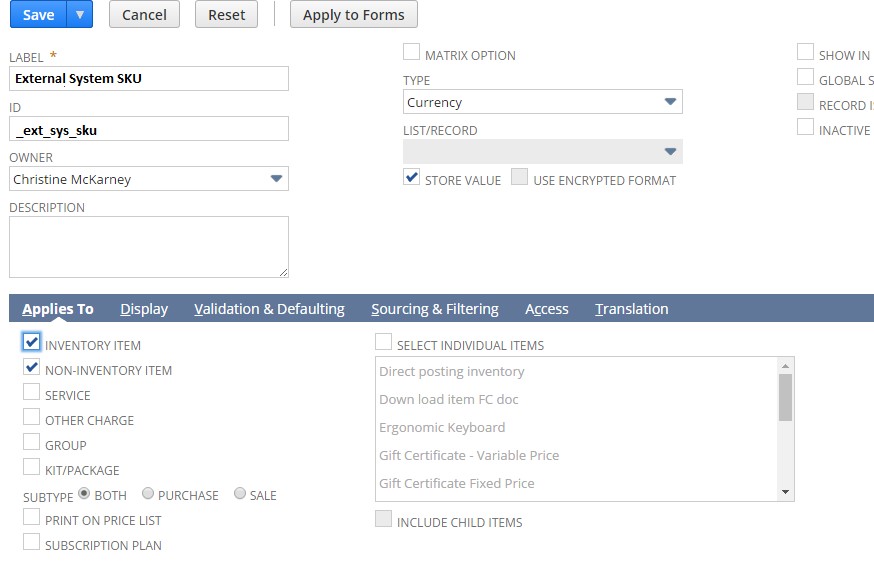

How to Apply Custom Items Fields on Specific Items
With Netsuite’s latest release – 2016.2, you can now easily specify which individual items you want to apply custom item fields to. You can use the ‘Applies To’ subtab on the Custom Item Field configuration page to utilize this feature (as shown in the screenshot below).
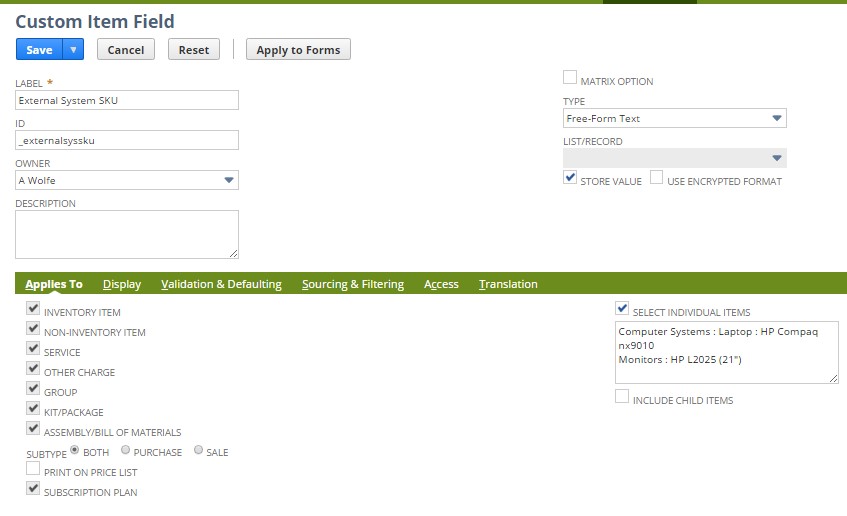

As you can see from the screenshot above, the Select Individual Items checkbox at the top of the right column controls the availability of the other fields on the subtab. If the ‘Select Individual Items’ checkbox is checked, the fields in the left column are disabled, while the fields in the right column become available. If the Select Individual Items checkbox is not checked, the fields in the left column become available, while the fields in the right column are disabled.
Check the Select Individual Items box to specify where this custom item field is used. Then, in the Items list, press and hold the Ctrl key and click the items where this custom field show be applied/made available.
An Include Child Items checkbox is also present on the ‘Applies To’ subtab of the Custom Item Field and on the Transaction Item Option configuration pages. When you are editing a parent record, you can check this Include Child Items checkbox to apply these settings to the parent item and to all of its child items. These settings are then automatically applied to any child items added to the parent item at a later date.
Hope you found this post useful. If you have a NetSuite development or customization requirement you’d like to discuss, get in touch with us.